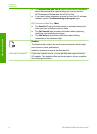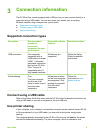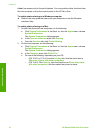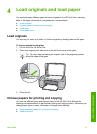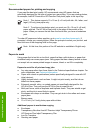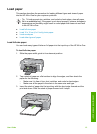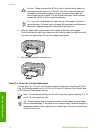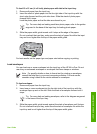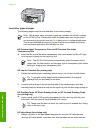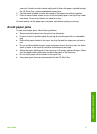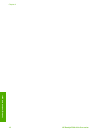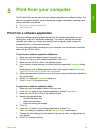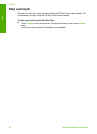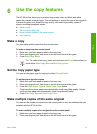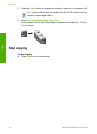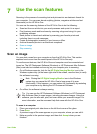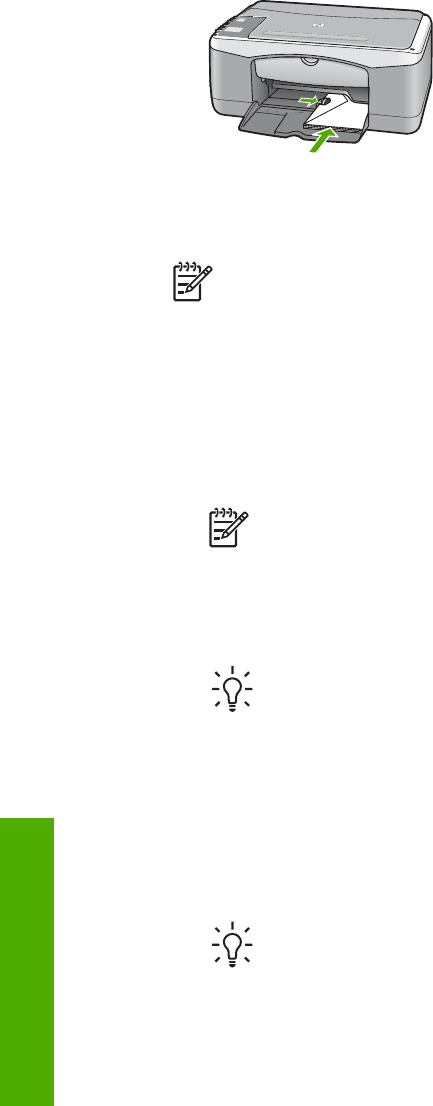
Load other types of paper
The following papers require extra attention to load them properly.
Note Not all paper sizes and paper types are available with all the functions
on the HP All-in-One. Some paper sizes and paper types can only be used if
you are starting a print job from the Print dialog box in a software application.
They are not available for copying. Papers that are only available for printing
from a software application are indicated as such.
HP Premium Inkjet Transparency Film and HP Premium Plus Inkjet
Transparency Film
➔
Insert the film so that the white transparency strip (with arrows and the HP logo)
is on top and is going into the input tray first.
Note The HP All-in-One cannot automatically detect the paper size or
paper type. For best results, set the paper type to transparency film before
printing or copying onto transparency film.
HP Iron-On Transfers (for printing only)
1. Flatten the transfer sheet completely before using it; do not load curled sheets.
Tip To prevent curling, keep transfer sheets sealed in the original
package until you are ready to use them.
2. Locate the blue stripe on the nonprinting side of the transfer paper and then
manually feed one sheet at a time into the input tray with the blue stripe facing up.
HP Greeting Cards, HP Photo Greeting Cards, or HP Textured Greeting Cards
(for printing only)
➔
Insert a small stack of HP greeting card paper into the input tray with the print
side down; slide the stack of cards forward until it stops.
Tip Make sure the area on which you want to print is inserted first, facing
down in the input tray.
HP Inkjet labels (for printing only)
1. Always use letter or A4 label sheets designed for use with HP inkjet devices
(such as HP inkjet labels), and make sure that the labels are no more than two
Chapter 4
16
HP Deskjet F300 All-in-One series
Load originals and load paper