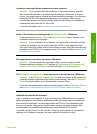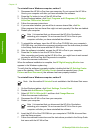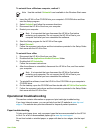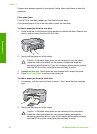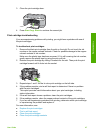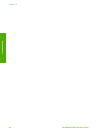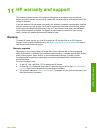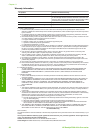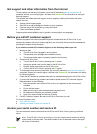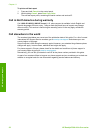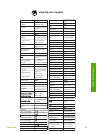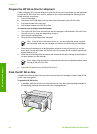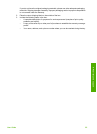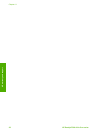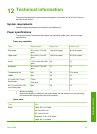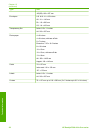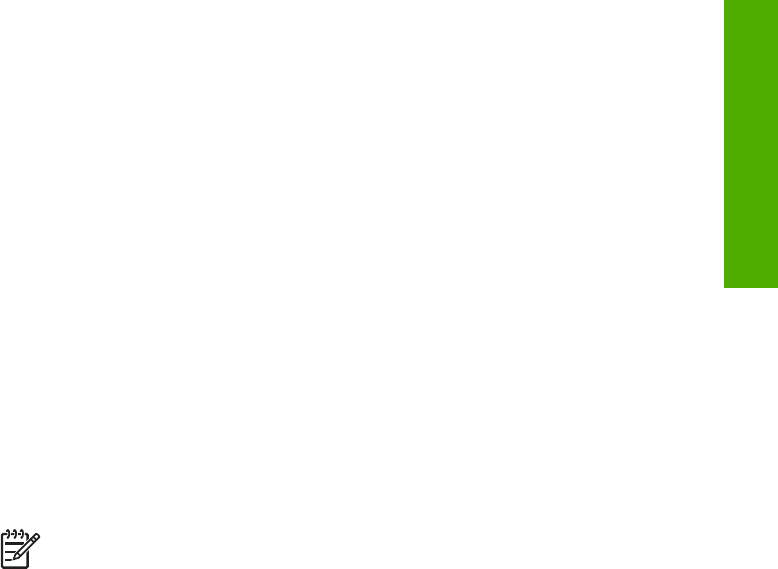
Get support and other information from the Internet
To find support and warranty information, go to the HP website at www.hp.com/support. If
prompted, choose your country/region, and then click Contact HP for information on calling for
technical support.
This website also offers technical support, drivers, supplies, ordering information and other
options such as:
● Access online support pages.
● Send HP an e-mail message for answers to your questions.
● Connect with an HP technician by using online chat.
● Check for software updates.
Support options and availability vary by product, country/region, and language.
Before you call HP customer support
Software programs from other companies might be included with the HP All-in-One. If you
experience problems with any of those programs, you will receive the best technical assistance
by calling the experts at that company.
If you need to contact HP Customer Support, do the following before you call:
1. Make sure that:
a. The HP All-in-One is plugged in and turned on.
b. The specified print cartridges are installed correctly.
c. The recommended paper is properly loaded in the input tray.
2. Reset the HP All-in-One:
a. Turn off the HP All-in-One by pressing the On button.
b. Unplug the power cord from the back of the HP All-in-One.
c. Plug the power cord back into the HP All-in-One.
d. Turn on the HP All-in-One by pressing the On button.
3. To find support and warranty information, go to the HP website at www.hp.com/support. If
prompted, choose your country/region, and then click Contact HP for information on calling
for technical support.
Check the HP website for updated information or troubleshooting tips for the HP All-in-One .
4. If you are still experiencing problems and need to speak with an HP Customer Support
Representative, do the following:
a. Have the specific name of the HP All-in-One, as it appears on the control panel,
available.
b. Print a self-test report.
c. Make a color copy to have available as a sample printout.
d. Be prepared to describe your problem in detail.
e. Have your serial number and service ID ready.
5. Call HP Customer Support. Be near the HP All-in-One when you call.
For more information, see:
● Print a self-test report
● Access your serial number and service ID
Access your serial number and service ID
You can access the serial number and service ID for the HP All-in-One by printing a self-test
report.
Note If the HP All-in-One is not turning on, you can view the serial number by looking
at the sticker on the rear side. The serial number is the 10-character code in the upper
left corner of the sticker.
User Guide
51
HP warranty and support