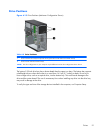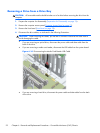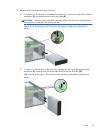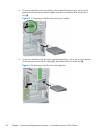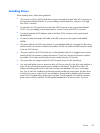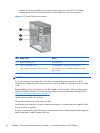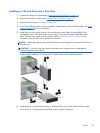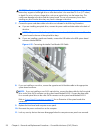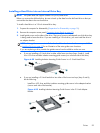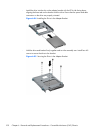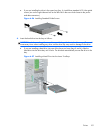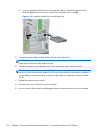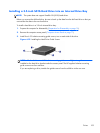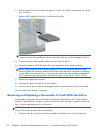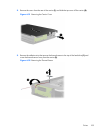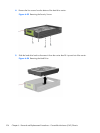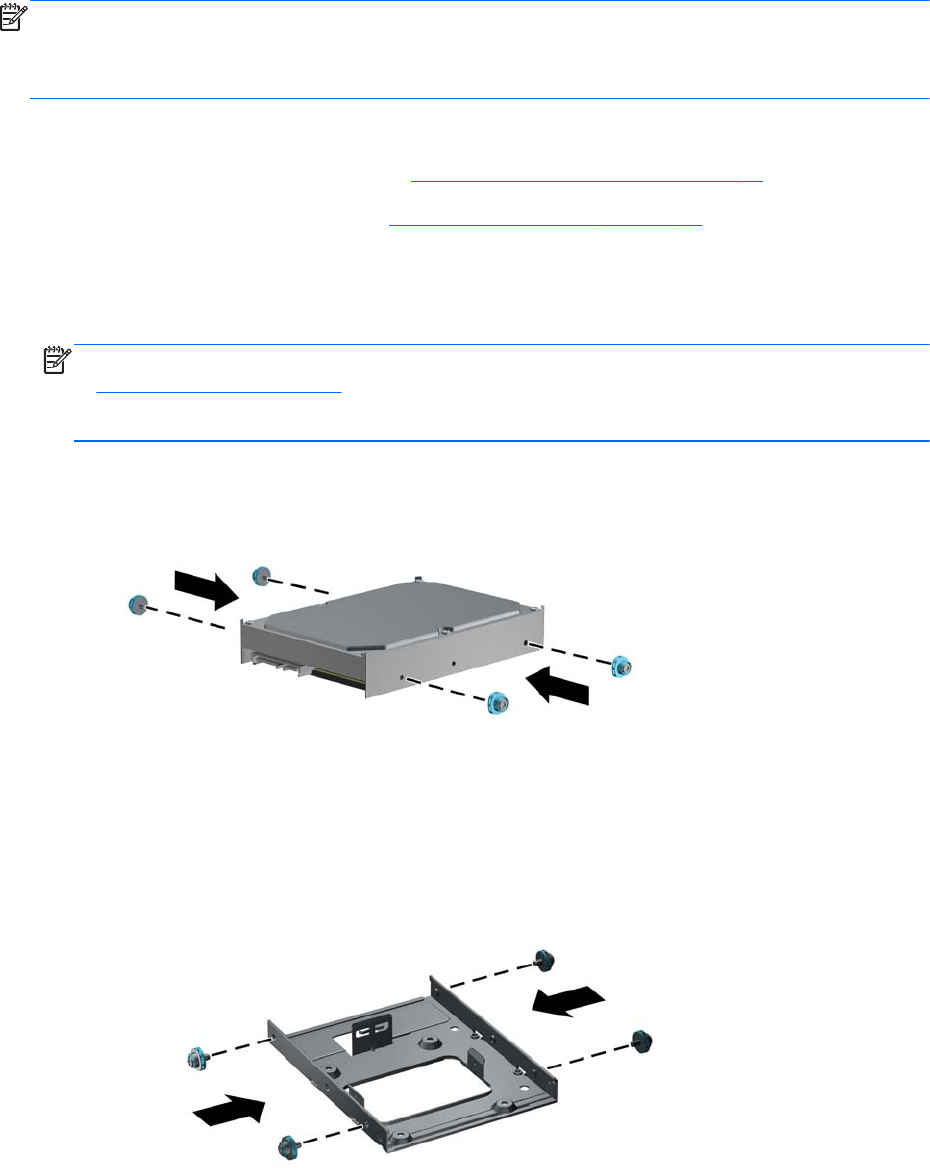
Installing a Hard Drive into an Internal Drive Bay
NOTE: The system does not support Parallel ATA (PATA) hard drives.
Before you remove the old hard drive, be sure to back up the data from the old hard drive so that you
can transfer the data to the new hard drive.
To install a hard drive in a 3.5-inch internal drive bay:
1. Prepare the computer for disassembly (
Preparation for Disassembly on page 76).
2. Remove the computer access panel (
Computer Access Panel on page 77).
3. Install guide screws on the sides of the drive. The type of screws used depends on which drive bay
is being used to house the drive. If you are installing a 2.5-inch drive, you must install the drive in
an adapter bracket.
NOTE: Extra guide screws are installed on the hard drive bracket under the access panel. Refer
to
Installing Drives on page 95 for an illustration of the extra guide screw locations.
If you are replacing a drive, transfer the guides screws from the old drive to the new one.
●
If you are installing a 3.5-inch drive in either of the lower two bays (bays 5 and 6), install
four 6-32 silver and blue isolation mounting guide screws (two on each side of the drive).
Figure 6-22 Installing Isolation Mounting Guide Screws in a 3.5-inch Hard Drive
●
If you are installing a 2.5-inch hard drive into either of the lower two bays (bays 5 and 6),
do the following:
◦
Install four 6-32 silver and blue isolation mounting guide screws in the adapter bracket
(two on each side of the bracket).
Figure 6-23 Installing Isolation Mounting Guide Screws in the 2.5-inch Adapter
Bracket
Drives
99