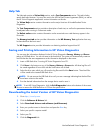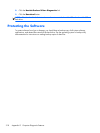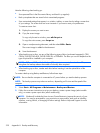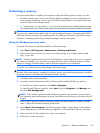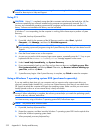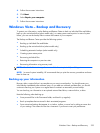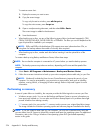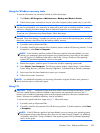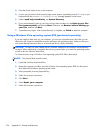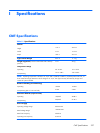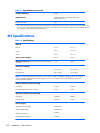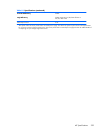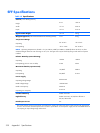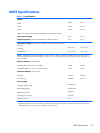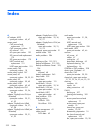Using the Windows recovery tools
To recover information you previously backed up, follow these steps:
1. Click Start > All Programs > Maintenance > Backup and Restore Center.
2. Follow the on-screen instructions to recover your entire computer (select models only) or your files.
NOTE: Windows includes the User Account Control feature to improve the security of your computer.
You may be prompted for your permission or password for tasks such as installing software, running
utilities, or changing Windows settings. Refer to Help and Support for more information.
To recover your information using Startup Repair, follow these steps:
CAUTION: All files you have created and any software installed on the computer are permanently
removed. When reformatting is complete, the recovery process restores the operating system, as well as
the drivers, software, and utilities from the backup used for recovery.
1. If possible, back up all personal files.
2. If possible, check for the presence of the Windows partition and the HP Recovery partition. To find
the partitions, select Start > Computer.
NOTE: If the Windows partition and the HP Recovery partition have been deleted, you must
recover your operating system and programs using System Recovery discs that you can obtain
from HP Support. For additional information, refer to the “Using a Windows Vista operating
system DVD (purchased separately)” section in this guide.
3.
Restart the computer, and then press F8 before the Windows operating system loads.
4.
Select Repair Your Computer. The following options display: Startup Repair, System Restore,
System Image Recovery, Windows Memory Diagnostics, Command Prompt, Recovery Manager.
5. Select one of the first three listed tools to repair your computer.
6. Follow the on-screen instructions.
NOTE: For additional information on recovering information using the Windows tools, perform a
search for these topics in Help and Support.
Using F11
CAUTION: Using F11 completely erases hard drive contents and reformats the hard drive. All files
you have created and any software installed on the computer are permanently removed. The F11
recovery tool reinstalls the operating system and HP programs and drivers that were installed at the
factory. Software not installed at the factory must be reinstalled.
To recover the original hard drive image using F11, follow these steps:
1. If possible, back up all personal files.
2. If possible, check for the presence of the HP Recovery partition. To find the partition, select Start
> Computer.
NOTE: If the HP Recovery partition has been deleted, you must recover your operating system
and programs using System Recovery discs that you can obtain from HP Support. For additional
information, refer to the “Using a Windows Vista operating system DVD (purchased separately)”
section in this guide.
Windows Vista – Backup and Recovery 325