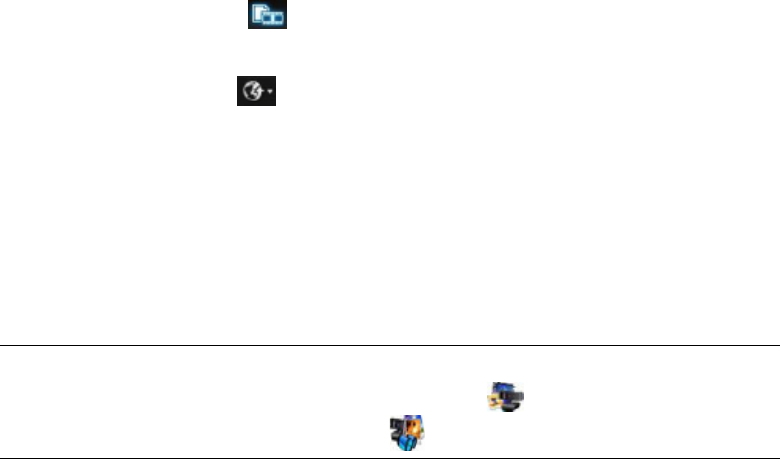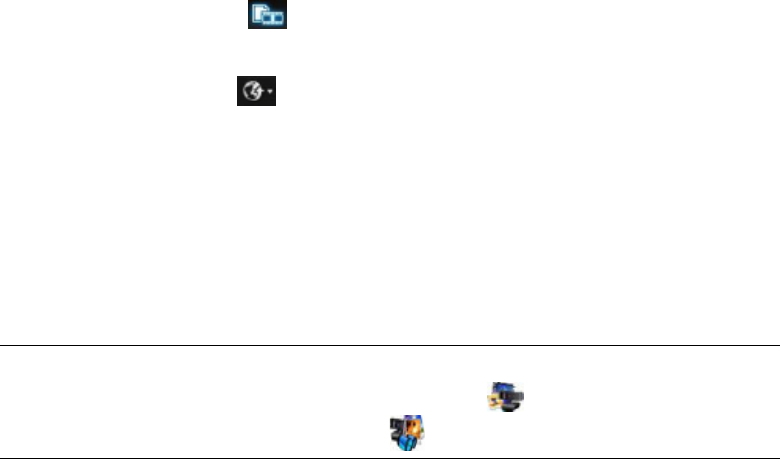
10 HP Webcam HD 5210 User’s Guide
Uploading a Picture or a Video
After you take a picture or record a video, follow these steps to post it on YouTube, Flickr,
Twitter, or Facebook:
1 If you are in capture mode in ArcSoft WebCam Companion:
Click the Captures icon to display your pictures and videos.
Click the picture or video you want to upload.
Click the Upload icon and select either YouTube, Flickr, Twitter, or
Facebook.
2 If you are in edit mode in ArcSoft WebCam Companion:
Click the picture or video you want to upload.
Use the buttons at the top right of the page to select either Facebook, Twitter,
Flickr, or YouTube.
3 Log into your account.
4 Follow the on-screen instructions to post the picture or video.
TIP: If ArcSoft WebCam Companion is closed, you can open it directly in edit mode.
Simply double-click the HP Webcam Control Center icon on the Windows
desktop, and then click Webcam Gallery .