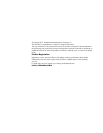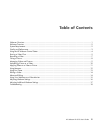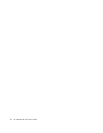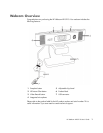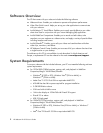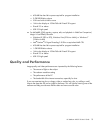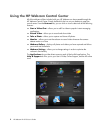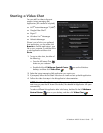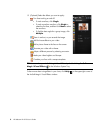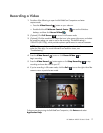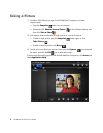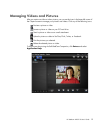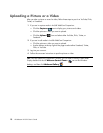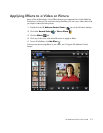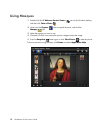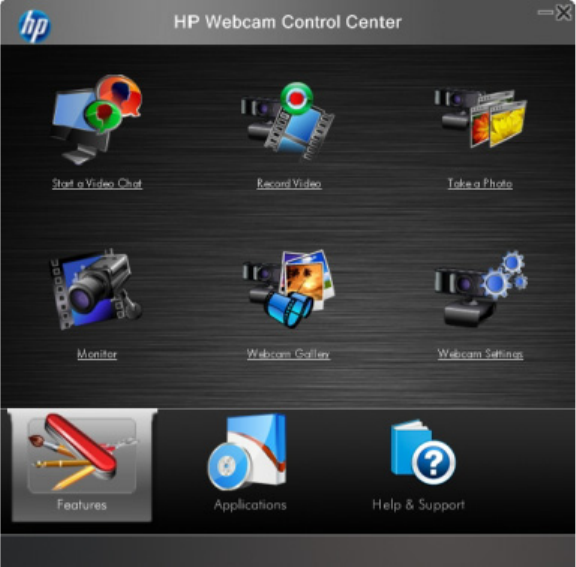
4 HP Webcam HD 5210 User’s Guide
Using the HP Webcam Control Center
All of the software utilities included with your HP Webcam can be accessed through the
HP Webcam Control Center. Simply double-click the icon on your desktop to open the
control center. From the Features tab, you can click an icon to select one of the following
features:
Start a Video Chat – allows you to add live video to popular instant messaging
applications
Record Video – allows you to record and share video
Take a Photo – allows you to capture and share still photos
Monitor – allows you to set the webcam to record video whenever the camera
detects motion or a face
Webcam Gallery – displays all photos and videos you have captured and allows
you to edit and share them
Webcam Settings – allows you to change settings in order to optimize the
webcam’s functionality
The Applications tab provides direct access to each of the ArcSoft applications. The
Help & Support tab links you to your User’s Guide, Online Support, and the HP online
store.