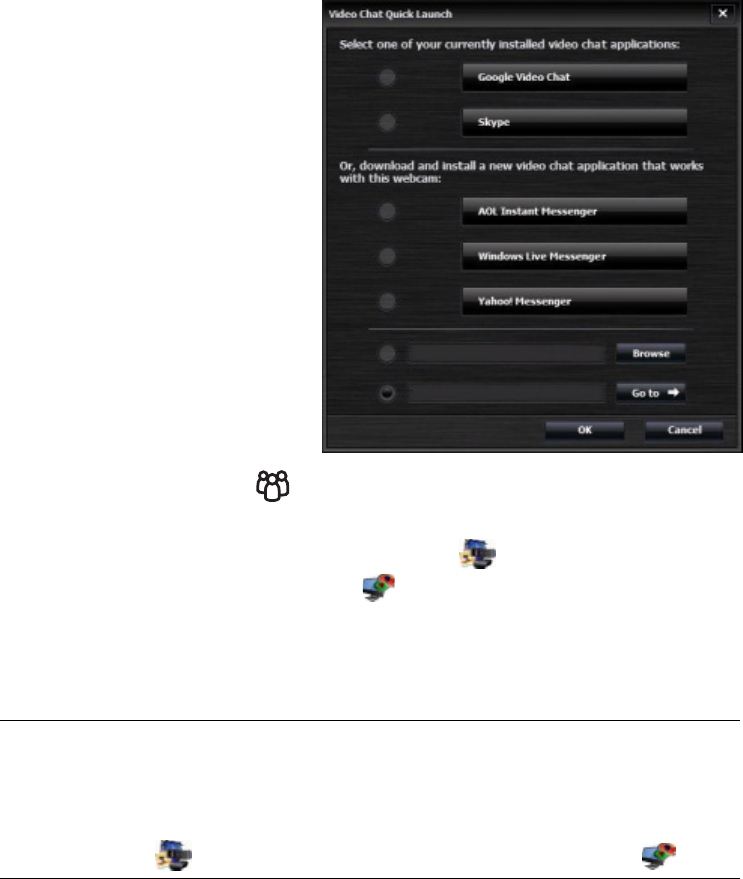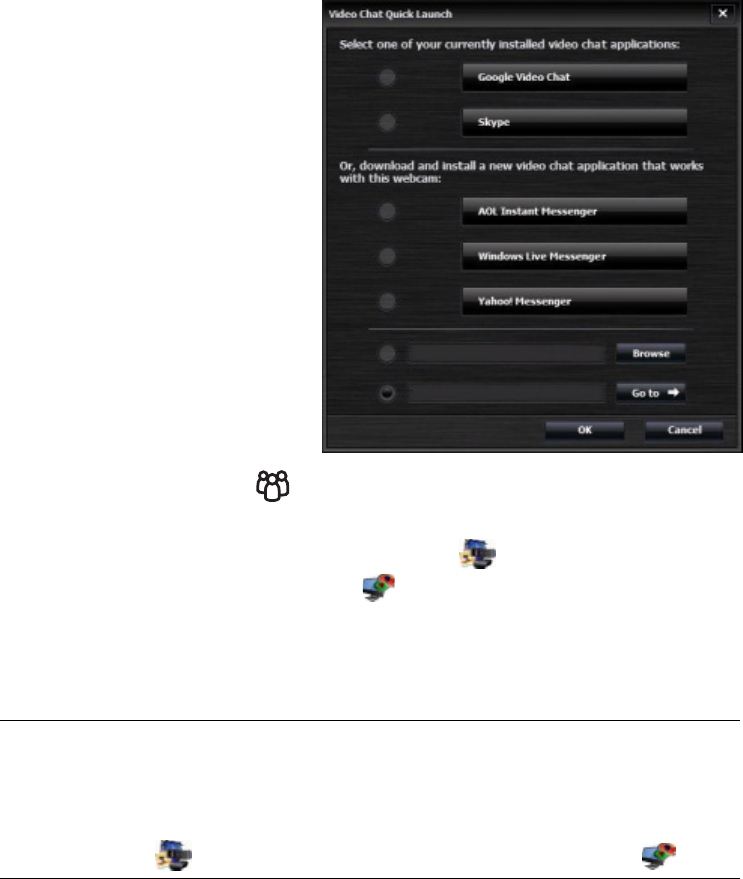
HP Webcam HD 5210 User’s Guide 5
Starting a Video Chat
You can add live video to the most
popular instant messaging (IM)
applications (ISP connection required):
AOL
®
Instant Messenger™ (AIM
®
)
Google Video Chat™
Skype™
Windows Live
™
Messenger
Yahoo!
®
Messenger
If there is not a link to your preferred
chat application, you can either click
Browse to find the application’s .exe
file on your computer, or add the URL to
a web application and then click
Go to.
1 To start a video chat, do either of
the following:
Press the HP Instant Chat
button on your webcam.
Double-click the HP Webcam Control Center icon on the Windows
desktop, and then click Video Chat .
2 Select the instant messaging (IM) application you want to use.
3 If prompted, follow the on-screen instructions to install and set up the IM application.
4 Follow the video chat steps in the IM application’s documentation.
NOTE: The Video Chat Quick Launch utility appears only during initial setup. The
next time you press the HP Instant Chat button, the selected IM application will open
automatically.
To select a different IM application after initial setup, double-click the HP Webcam
Control Center icon on your desktop, and then click Video Chat .