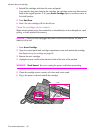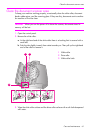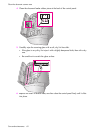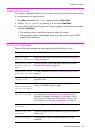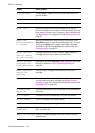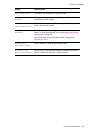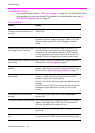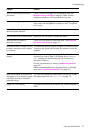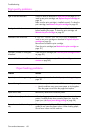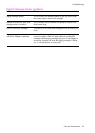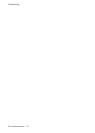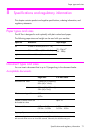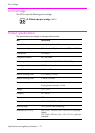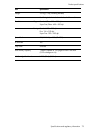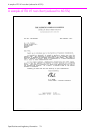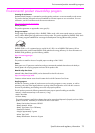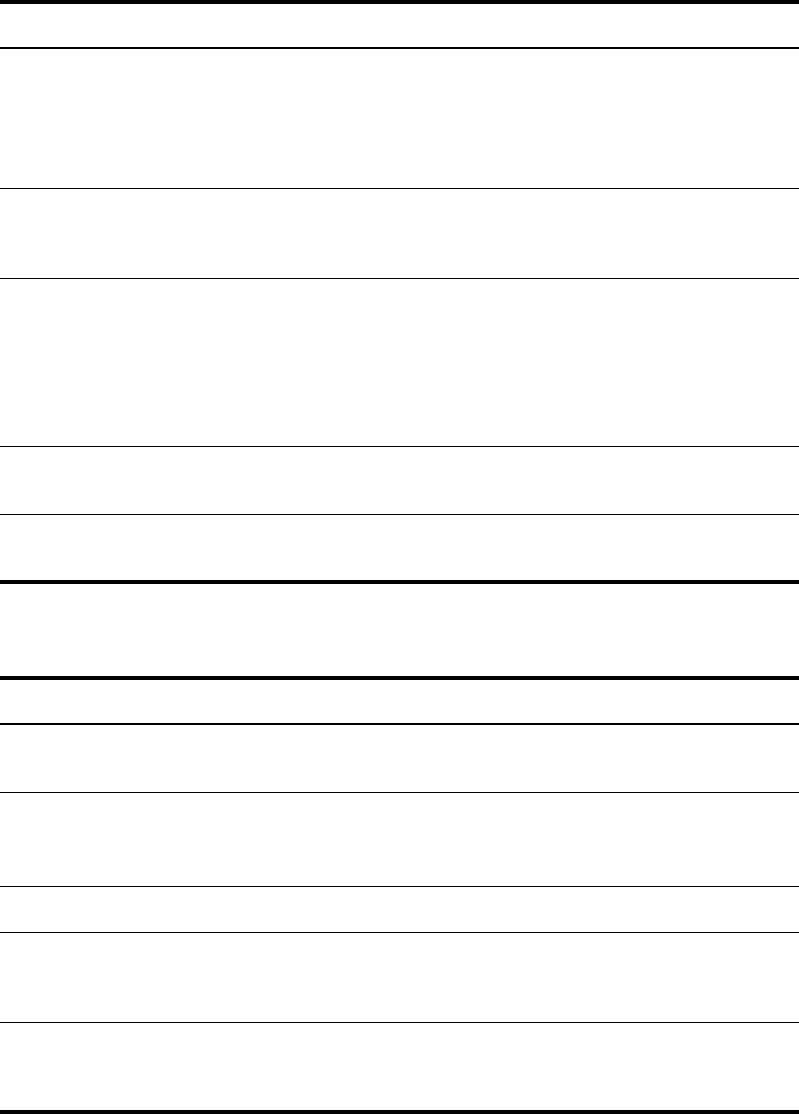
Care and maintenance 68
Troubleshooting
Print quality problems
Paper feeding problems
Problem Solution
Light or blurred characters. Check ink level as described in View ink level on page 55. To
install a new print cartridge, see Replace the print cartridge on
page 56.
Make sure the print cartridge is installed correctly. To clean the
print cartridge, see Maintain the print cartridge on page 59.
Smudged or dark characters. Make sure the paper is straight and unwrinkled. Let ink dry
before handling the paper. To clean the print cartridge, see
Maintain the print cartridge on page 59.
Characters with white lines. If
Ink Low. Install new ink cartridge
is displayed,
install a new print cartridge as described in Replace the print
cartridge on page 56.
Remove and reinstall the print cartridge.
Clean the print cartridge (see Maintain the print cartridge on
page 59.)
Improperly formed or misaligned
characters.
Clean the print cartridge (see Clean the print cartridge nozzles
on page 59.)
Abnormal black horizontal lines Clean the cartridge carrier (see Clean the cartridge carrier
contacts on page 60.)
Problem Solution
Paper is jammed during printing. Clear paper jam as described in Paper jams during printing on
page 58.
Paper sticks together. • Make sure you have fewer than 50 sheets in the paper tray.
• Humid conditions may cause some paper to stick together.
Take the paper out and fan the pages and replace.
Paper fails to feed. Remove any obstructions inside the printer.
Multiple sheets of paper feed. When loading paper, do not force the paper down into the
printer. If multiple sheets have caused a paper jam, clear the
paper jam. (see Paper jams during printing on page 58.)
Paper skews or buckles in the paper
tray.
The paper tray can hold up to 50 sheets. Make sure the paper
guides do not cause the paper to bow. When loading paper,
do not force it down into the machine.