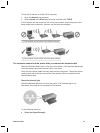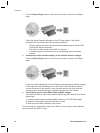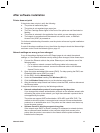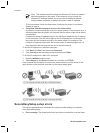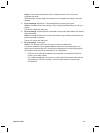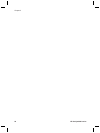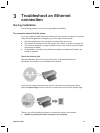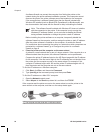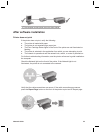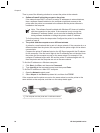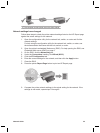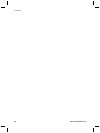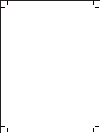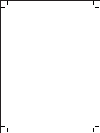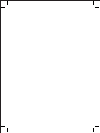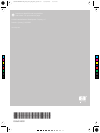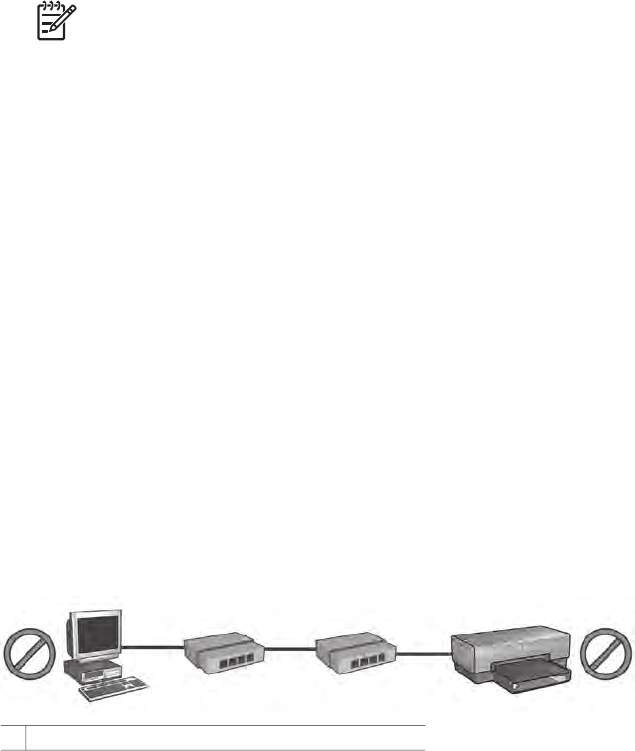
Then try one of the following solutions to connect the printer to the network:
● Software firewall is blocking access to the printer
If the network uses DHCP or AutoIP to assign IP addresses to network devices,
then a software firewall installed on the computer might block access to the
printer after the printer is connected to the network and the printer software is
installed on the computer.
Note The software firewall included with Windows XP does not interfere
with the connection to the printer. If the computer is only running the
Windows XP software firewall, you do not need to disable the firewall
during software installation or assign the printer a static IP address.
To fix this problem, follow the steps under Configure the printer for a software
firewall on page 8.
● The printer and the computer are on different subnets
A subnet is a small network that is part of a larger network. If the computer is on a
different subnet than the printer, the computer and the printer might not be able to
communicate.
Compare the printer IP address listed on the HP Report page with the IP address
for the computer. If the first set of digits in the IP addresses are not identical, then
the printer and the computer are not on the same subnet. For example, if the
computer IP address begins with 169 and the printer IP address begins with 10,
then the printer and the computer are not on the same subnet.
To find the IP address on a Windows computer:
1. Click Start, click Run, and then enter Command.
2. Type ipconfig at the command prompt, and then press Enter.
To find the IP address on a Mac OS X computer:
1. Open the Network control panel.
2. Select Airport in the Show drop-down list, and then click TCP/IP.
If the computer and the printer are not on the same subnet, move the printer to the
same subnet as the computer, and then run the setup wizard again.
1 The computer and the printer are on different subnets.
Chapter 3
24
HP Deskjet 6980 series