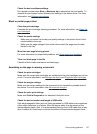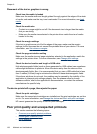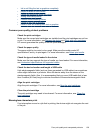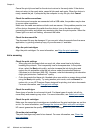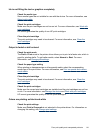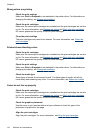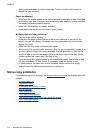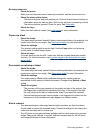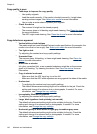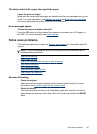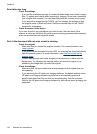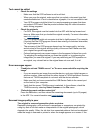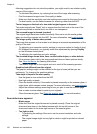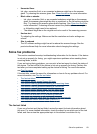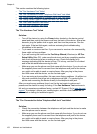No copy came out
• Check the power
Make sure that the power cord is securely connected, and the device turned on.
• Check the status of the device
◦ The device might be busy with another job. Check the control-panel display for
information about the status of jobs. Wait for any job that is processing to finish.
◦ The device might be jammed. Check for jams. See
Clear jams.
• Check the trays
Make sure that media is loaded. See
Load media for more information.
Copies are blank
• Check the media
The media might not meet Hewlett-Packard media specifications (for example, the
media is too moist or too rough). See
Select print media for more information.
• Check the settings
The contrast setting might be set too light. Use the Copy button on the device
control panel to create darker copies.
• Check the trays
If you are copying from the ADF, make sure that the originals have been loaded
correctly. For more information, see
Load an original in the automatic document
feeder (ADF).
Documents are missing or faded
• Check the media
The media might not meet Hewlett-Packard media specifications (for example, the
media is too moist or too rough). See
Select print media for more information.
• Check the settings
The quality setting of Fast (which produces draft-quality copies) might be
responsible for the missing or faded documents. Change to the Normal or Best
setting.
• Check the original
◦ The accuracy of the copy depends on the quality and size of the original. Use
the Copy menu to adjust the brightness of the copy. If the original is too light,
the copy might not be able to compensate, even if you adjust the contrast.
◦ Colored backgrounds might cause images in the foreground to blend into the
background, or the background might appear in a different shade.
Size is reduced
• The reduce/enlarge or other copy feature might have been set from the device
control panel to reduce the scanned image. Check the settings for the copy job to
make sure that they are for normal size.
• The HP photo and imaging software settings might be set to reduce the scanned
image. Change the settings, if needed. See the onscreen Help for the HP photo
and imaging software for more information.
Solve copy problems
145