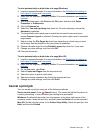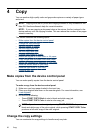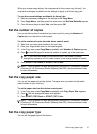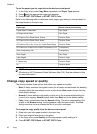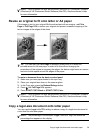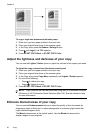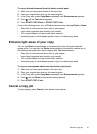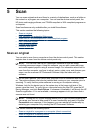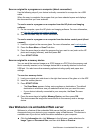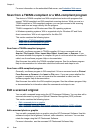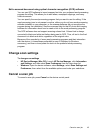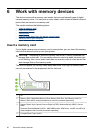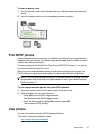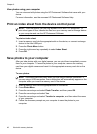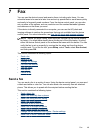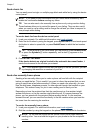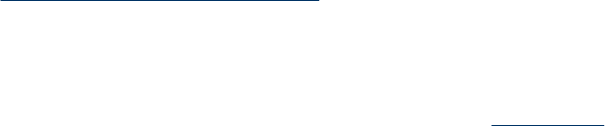
Scan an original to a program on a computer (direct connection)
Use the following steps if your device is directly connected to a computer via a USB
cable.
When the scan is complete, the program that you have selected opens and displays
the document that you have scanned.
To send a scan to a program on a computer from the HP photo and imaging
software
1. On the computer, open the HP photo and imaging software. For more information,
see
Use the HP photo and imaging software.
2. See the onscreen Help for further instructions.
To send a scan to a program on a computer from the device control panel (direct
connect)
1. Load the original on the scanner glass. For more information, see
Load originals.
2. Press the Scan Menu or Scan To button.
3. Press the arrow keys to select the program that you want to use (such as the HP
photo and imaging software), and then press OK.
4. Press START SCAN.
Scan an original to a memory device
You can send the scanned image as a JPEG image or a PDF file to the memory card
that is currently inserted, or to a storage device that is currently attached to the front
USB port. You also have other scanning options including quality and paper size
settings.
To scan to a memory device
1. Load your original print-side down in the right-front corner of the glass or in the ADF.
2. Insert the memory device.
3. Press START SCAN.
• The Scan Menu appears, listing various options or destinations. The default
destination is whichever one you selected the last time you used this menu.
• If your device is directly connected to your computer, the Scan To menu
appears.
4. Press the arrow keys to highlight Memory Device, and then press OK.
The device scans the image and saves the file to the memory card or storage
device.
Use Webscan via embedded Web server
Webscan is a feature of the embedded Web server that lets you scan photos and
documents from your device to your computer using a Web browser. This feature is
available even if you did not install the device software on your computer.
▲ Click the Information tab, click Webscan in the left pane, make selections for
Image Type and Document Size, and then click Scan or Preview.
Use Webscan via embedded Web server 43