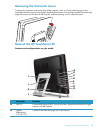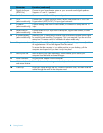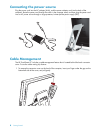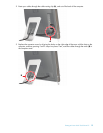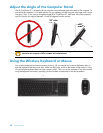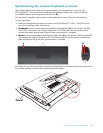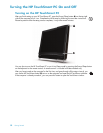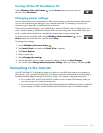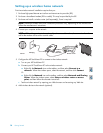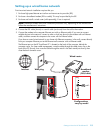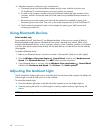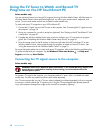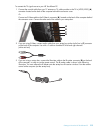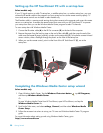Getting to Know the HP TouchSmart PC 13
Turning off the HP TouchSmart PC
Tap the Windows Vista start button , tap the Arrow button next to the Lock icon,
and then select Shut Down.
Changing power settings
You can choose basic power settings that can help conserve energy or enhance computer performance.
You can also customize power settings for your computer hardware. For example, you can set your
computer to go to sleep after a specified period of inactivity.
What used to be called Standby is now called Sleep in Microsoft Windows Vista. In Sleep mode, your
work is saved to memory, and then the computer enters a power-saving state. In Hibernate mode, your
work is saved to the hard disk drive, and then the computer enters a power-saving state.
To put the computer into Sleep mode, tap the Windows Vista start button , tap the
Arrow button next to the Lock icon, and then select Sleep.
To change power settings:
1 Tap the Windows Vista start button .
2 Tap Control Panel, and make sure Classic View is selected.
3 Tap Power Options.
4 Select a power plan.
5 Select Change plan settings.
6 Use the drop-down arrows to select your power settings, and then tap Save Changes.
7 You can also select Change advanced power settings, select your options, and then tap OK.
Connecting to the Internet
Your HP TouchSmart PC is designed to support a wireless or wired LAN that connects your computer to
other devices, such as printers and other PCs. The network connection to the Internet is usually through a
broadband modem (digital subscriber line [DSL] or cable), which requires a separate subscription.
For a wireless LAN, the HP TouchSmart PC includes a built-in wireless LAN antenna, which you
can use to access your wireless home network.
For a wired LAN, connect an Ethernet cable (sold separately) to the Ethernet connector on the back
of the computer, and then connect the other end to the network router or broadband modem.