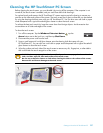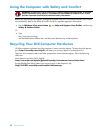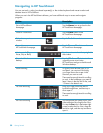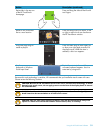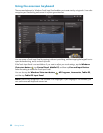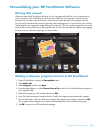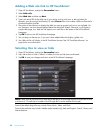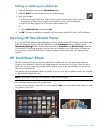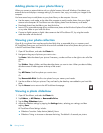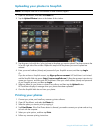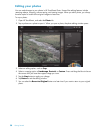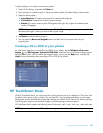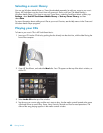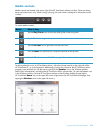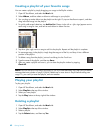Using the HP TouchSmart Software 35
Editing or deleting an added tile
1 Open HP TouchSmart, and tap the Personalize button.
2 Select the Pencil icon next to the shortcut you want to change.
3 Enter your changes:
In the Enter Target Location box, enter the URL or path, and then enter the tile name of
the program or Web site by using the touch keyboard or your physical keyboard.
Select to use the program icon or browse to select another icon.
Or
Select Delete the tile, and then tap Yes.
4 Tap OK. This does not delete your program, only the shortcut from the Tile View in HP TouchSmart.
Opening HP TouchSmart Faster
If you use the HP TouchSmart program frequently, you may want to set the HP TouchSmart program to open
faster. To change this setting, open HP TouchSmart, tap the Personalize button, and then tap the
TouchSmart Settings button. Place a check mark next to Auto-Start and Quick-Launch. Auto-Start
will start the HP TouchSmart programs when you start your computer, and Quick-Launch will keep them
running when you close HP TouchSmart. To free up computer resources for other uses, de-select these
options.
HP TouchSmart Photo
With HP TouchSmart Photo, you can view and edit your photos. You can also upload your photos to
Snapfish, view slideshows, and print your digital memories with the touch of a finger. When you edit a
photo, you can crop, rotate, auto correct, and fix red-eye. If you do not want the edits, you can always
revert to an original photo.
Your photos can be displayed by date or by folder, or you can view all your photos at once. Just scroll left
or right to find the photo you want.
HP TouchSmart Photo supports the .jpg file format.
You can view your photos in Tile View, or you can select the Fan icon at the bottom of the window to view
your photos in Fan View.
NOTE: The Snapfish Web site is not available in some countries/regions.