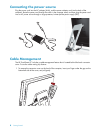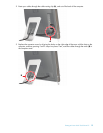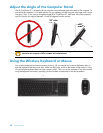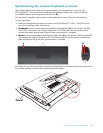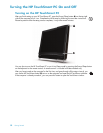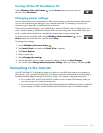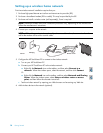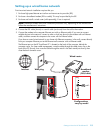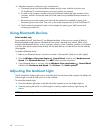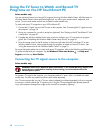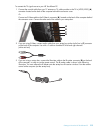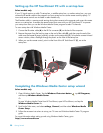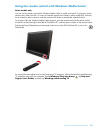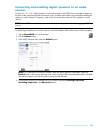16 Getting Started
6 Add other computers or devices to your wired network:
a Disconnect power from the broadband modem and the router, and then shut down your
HP TouchSmart PC and the computers you want to add to your network.
b For each wired computer, connect one end of an Ethernet cable to the LAN connector on the
computer, and then connect the other end of the cable to any available Ethernet connector on
the router.
c Reconnect power to the modem, and wait until the modem has completed its startup cycle.
Reconnect power to the router. Then, turn on the wired computers and your HP TouchSmart PC.
d Test the network connection for each wired computer by opening your Web browser and
accessing any Web site.
Using Bluetooth Devices
Select models only
Some models of the HP TouchSmart PC are Bluetooth-enabled, so that you can connect all kinds of
Bluetooth-enabled wireless devices. Bluetooth devices create a personal area network (PAN), which
connects other Bluetooth devices, such as computers, phones, printers, headsets, speakers, and cameras.
In a PAN, each device communicates directly with the other devices, and the devices must be relatively
close together.
To enable a Bluetooth device:
1 Refer to your Bluetooth device’s instructions to make it “discoverable” (sends out a radio signal).
2 Click the Windows Vista start button , Control Panel, and then click Hardware and
Sound. Click Bluetooth Devices. Click Add. Follow onscreen instructions.
3 If your Bluetooth device is a printer, click the Windows Vista start button , Control Panel,
and then click Hardware and Sound. Click Printers. Click Add a printer.
Adjusting the Ambient Light
The HP TouchSmart Ambient Light casts a cool white glow from the base of the computer. By default, the
Ambient Light is turned off when you turn on the computer.
To control the Ambient Light:
Press the Ambient Light button on the left side of the computer to turn the Ambient Light on.
Continue pressing the button to cycle through low intensity, medium intensity, high intensity, off,
and on.
NOTE: The Ambient Light will dim when the computer goes into sleep mode.