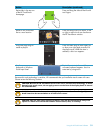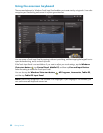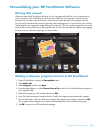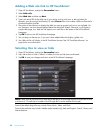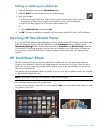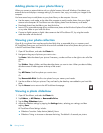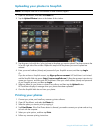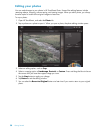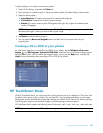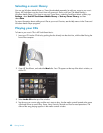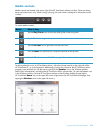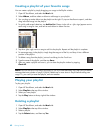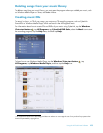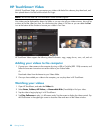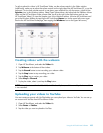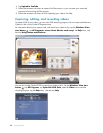Using the HP TouchSmart Software 39
To adjust red-eye, or to rotate or auto-correct a photo:
1 Open HP TouchSmart, and select the Photo tile.
2 Tap anywhere on a photo to select it. When you select a photo, the photo editing window opens.
3 Select an editing option:
Auto-Enhance: This option auto-corrects for contrast and brightness.
Fix Red-Eye: Designed to fix certain types of red-eye.
Rotate: This option rotates a photo 90 degrees to the right. Tap it again to rotate the photo
another 90 degrees.
4 Tap Return to exit the editing window.
5 You can select the Revert to Original button at a later time if you want to return to your
original photo.
Creating a CD or DVD of your photos
For information about how to create CDs and DVDs of your photos, tap the Windows Vista start
button , tap All Programs, CyberLink DVD Suite, select the icon to start the recording program,
and then select a task in the list. When the program opens, you can tap the Help menu, and then tap
Help for more information about recording a CD or DVD of your photos.
HP TouchSmart Music
With HP TouchSmart Music, you can use touch to quickly browse your music collection in Tile or Fan View
by album, artist, genre, song, or playlist. You can play CDs, view song titles and album art, and create
playlists that you can edit and save to play later. Browse your albums in Tile View or Fan View by pressing
and sliding your finger across the album images, and then tapping an album to select it.
HP TouchSmart Music supports the following music file formats: .mp3, .wma, .wav, .aac, .m4p, and .m4a.
NOTE: When you select the Auto-Enhance or Fix Red-Eye setting, neither option is available for
the same photo again, unless you revert to the original image.
NOTE: You must install iTunes for HP TouchSmart to support .m4p and .m4a file formats.