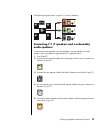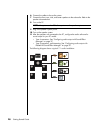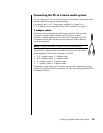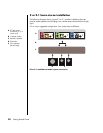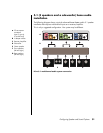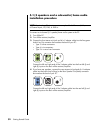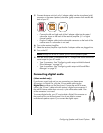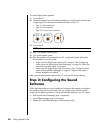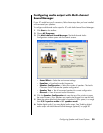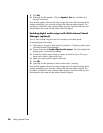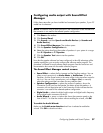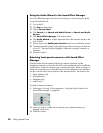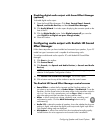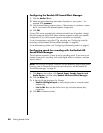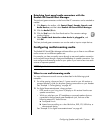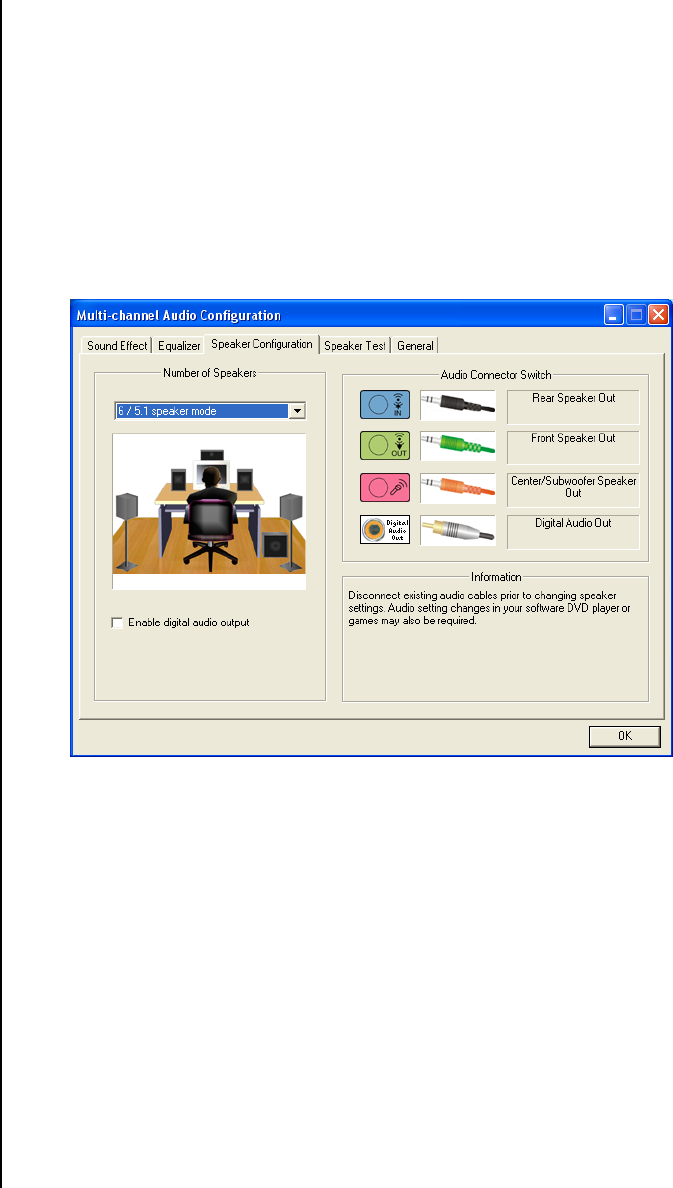
Configuring Speaker and Sound Options 35
Configuring audio output with Multi-channel
Sound Manager
If your PC model has type 3 connectors, follow these steps after you have installed
and connected your speakers.
To configure multichannel audio output for PCs with Multi-channel Sound Manager:
1 Click Start on the taskbar.
2 Choose All Programs.
3 Click Multi-channel Sound Manager. The Multi-channel Audio
Configuration window opens with five control screens.
• Sound Effect — Select the environment settings.
• Equalizer — Equalize the audio frequencies.
• Speaker Configuration — Select the number of speakers. The Audio
Connector Switch indicates the speaker configuration.
• Speaker Test — Test all connected speakers for correct configuration.
• General — View driver and audio information.
4 Click the Speaker Configuration tab near the top of the window to open
the control screens. (Your speakers may need to be plugged in to see this tab.)
5 Select the option describing the number of speakers in your system, in a range
from 2/2.1 speaker mode to 5.1 speaker mode.
6 Enable digital audio if you want digital audio output. See “Enabling digital
audio output with Multi-channel Sound Manager (optional)” on page 36.