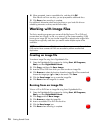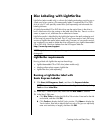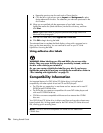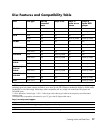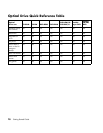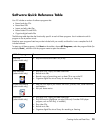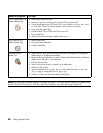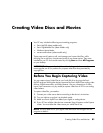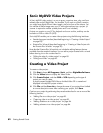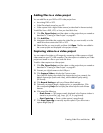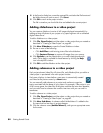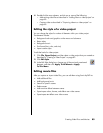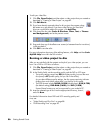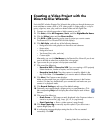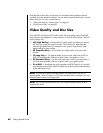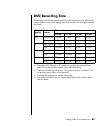82 Getting Started Guide
Sonic MyDVD Video Projects
A Sonic MyDVD video project is a way to group, organize, store, play, and burn
related video and still digital files. For example, if you went on a family vacation,
you might have digital still and video images, and prints from a film camera. You
can transfer all these images onto your PC and organize them into a project. (A
scanner is required to transfer printed photos and is not included.)
Projects can remain on your PC for playback and as an archive, and they can be
burned to a DVD or video CD (VCD).
Sonic MyDVD enables you to create video projects using the following interfaces:
• Standard program interface (described beginning in “Creating a Video Project”
on page 82).
• Direct-to-Disc Wizards (described beginning in “Creating a Video Project with
the Direct-to-Disc Wizards” on page 87).
Note that the Direct-to-Disc Wizards do not include the editing features that are
available from the standard interface. You can edit a project created with a wizard
before burning it to a disc as described in:
• “Editing the style of a video project” on page 85.
• “Editing movie files” on page 85.
Creating a Video Project
To create a video project:
1 Click Start, choose All Programs, Sonic, and then DigitalMedia Home.
2 Click the Video button to display the Video Guide.
3 Click Create Project, and then DVD or VCD depending on the type of
project you want to create.
A project named Untitled DVD-Video or Untitled Video CD is created and
displayed in the MyDVD project window.
4 Click File and then Save As to change the name of your project from Untitled
to a more descriptive name. After renaming your project, click Save.
Continue your project by performing the procedure described in one or more of the
following sections:
• “Adding files to a video project” on page 83.
• “Capturing video to a video project” on page 83.
• “Adding slideshows to a video project” on page 84.
• “Adding submenus to a video project” on page 84.