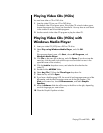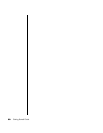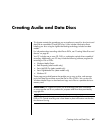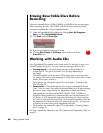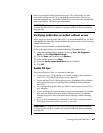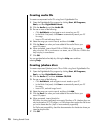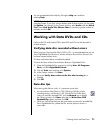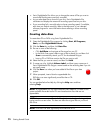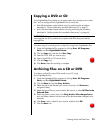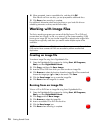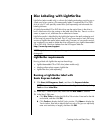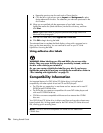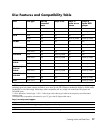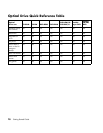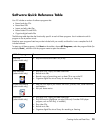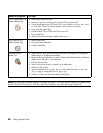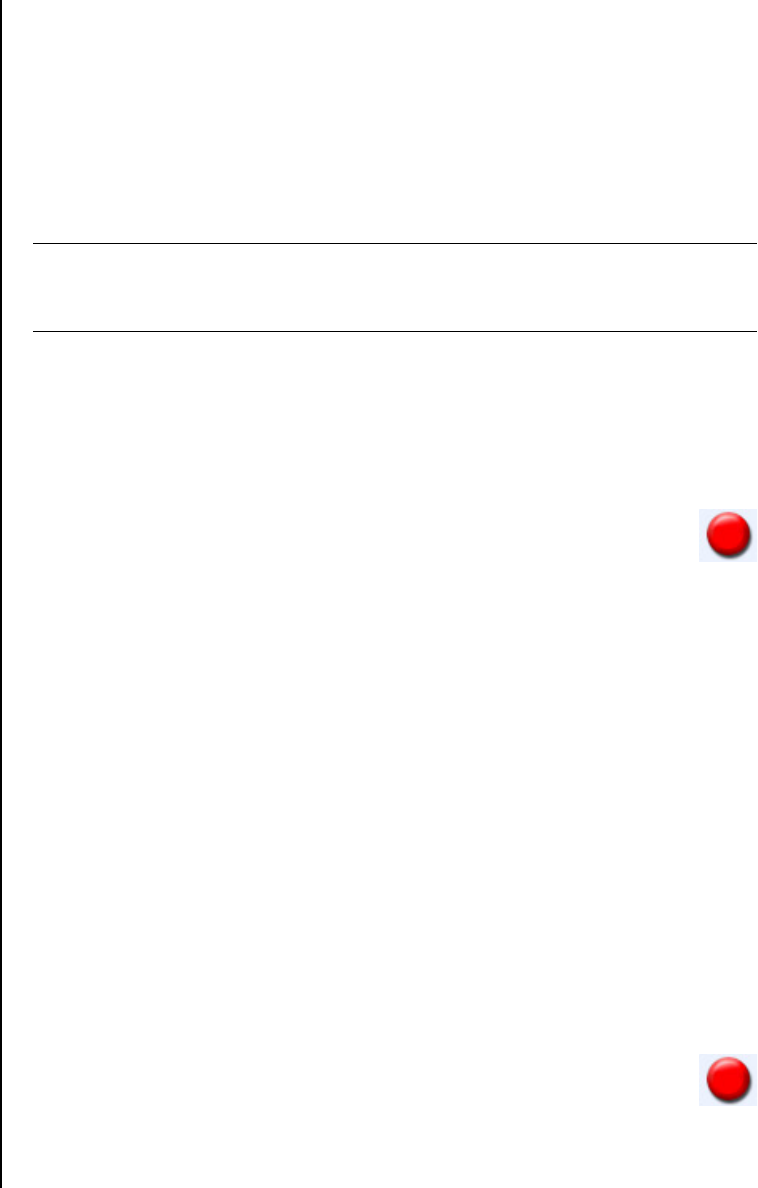
Creating Audio and Data Discs 73
Copying a DVD or CD
Sonic DigitalMedia Plus enables you to make copies of an existing music or data
disc. You can configure Sonic DigitalMedia Plus to verify that:
• Data files have been copied without errors by performing the procedure
described in “Verifying data disc recorded without errors” on page 71.
• Music files have been copied without errors by performing the procedure
described in “Verifying audio disc recorded without errors” on page 69.
To make a copy of an existing music or data disc using Sonic DigitalMedia Plus:
1 Open the DigitalMedia Plus program by clicking Start, All Programs,
Sonic, and then DigitalMedia Home.
2 Click the Copy tab, and then click Disc Copy.
3 Insert the CD or DVD you want to copy.
4 Insert a blank DVD or CD into the drive.
5 Click the Copy icon.
6 Click Done when the recording is complete.
Archiving Files on a CD or DVD
To make an archive file copy of files stored on your PC using
Sonic DigitalMedia Plus:
1 Open the DigitalMedia Plus program by clicking Start, All Programs,
Sonic, and then DigitalMedia Home.
2 Click the Data tab and then Easy Archive.
3 Select the path to the files that you want to archive (or click Browse to
navigate to them).
4 Select the type of files you want to add to the archive, or select All Files in the
Selected Path.
5 If desired, place a check mark in the Only Archive files changed since
box, and select a date to limit the scan to files that have been changed since
that date.
6 Click Save, enter a name for your archive, and then click OK.
7 Click the Burn icon.
IMPORTANT: HP supports the lawful use of technology and does not endorse or
encourage the use of our products for purposes other than those permitted by
copyright law.