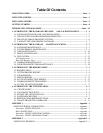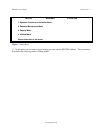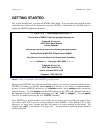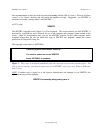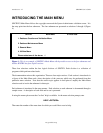Introduction - 6 SENTRY User’s Guide
Fitzgerald & Long
6. Notice a file named "install". This is a script which will perform the steps necessary to install the
SENTRY software. Execute the script by entering:
./install
7. Next type the command to enter your database environment (uv, udt, piopen). You should now see the
TCL prompt ">" or “:”.
If you see the UNIX message “…:not found” when you enter the command, it means that your PATH
variable is not setup to contain the path to the command directory of your database. Each database
environment has a directory named “bin” which contains its executable programs. The UNIX PATH
variable must contain the path to this directory in order for you to use the environment’s commands.
Depending upon the database system you have and where it is installed the path will look like one of these:
uniVerse /…/uv/bin “…” implies that the actual path varies
UniData /…/udt/bin according to where your database
PI/open /…/isys/bin account was installed.
The PATH variable may be set permanently by modifying the “.profile” file in your home directory to
include the appropriate path in the PATH assignment. The problem may be resolved temporarily (until you
logout) by entering these Bourne shell commands at the UNIX prompt:
PATH=$PATH:/…/…/bin
export PATH
Note that “/…/…/bin” must be replaced with the actual appropriate pathname!
8. Set the proper terminal type for the terminal you are using with the SET.TERM.TYPE command, (e.g.
SET.TERM.TYPE tvi925).
9. Now enter the command "SENTRY". You will see a copyright screen which identifies your company
and computer system. If there are discrepancies in the data on this screen, please contact us. SENTRY is
licensed only for use at the company and on the system described on the copyright screen.
10. Enter a carriage return. You will now see the SENTRY Menu on your screen (Figure 1).