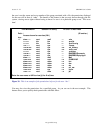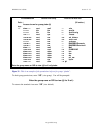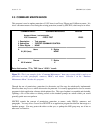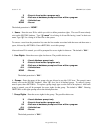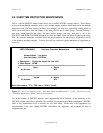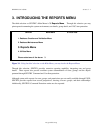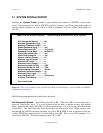Section 2 - 40 SENTRY User’s Guide
Fitzgerald & Long
5. Groups - This is a input window used to enter the groups associated with this User Item. Enter the
name of a group. The groups entered must already exist in the SENTRY database. A list of groups may
be viewed by entering "@" at this input prompt. A group may be entered only once. An error message will
be displayed should you enter a duplicate name into the list. To remove or replace a group currently in the
list, enter the line number associated with that group. Then, enter a space to remove the group. The rights
associated with the group will be removed also. If you want to replace the group, simply type the new
name over the name to be replaced.
6. Rights - Enter the access rights for the group. Rights must be specified for each group named. Rights
cannot be undefined. The default is "ALL".
The lower half of this screen displays users and their associated permissions.
3. Users - Enter the user IDs for User Item protection. The user ID must already exist on the SENTRY
database. For a list of all user IDs enter "@". You may also enter the name of a user (not the ID) to
search for IDs assigned to that person. For example, if there are two or more users named Long, the cross
reference on LONG would show all IDs associated with users by that name. To search on a name enter
"@name" (e.g. @LONG).
To remove an ID from the list, enter the line number associated with that ID; SENTRY will position the
cursor at that ID. Enter a space to clear the value. The rights will be removed automatically. To replace
the ID simply type over the existing entry.
4. User Rights - If you enter a new user ID (which is not in the current list) in this screen, SENTRY will
prompt you for the rights. Enter the access rights for the user. Rights must be specified for each user
named. Rights cannot be undefined. The default is "ALL".
Valid entries are ALL, NONE, and combinations of any of the letters U, R, W, X (Use, Read, Write,
Execute).
Enter Field Number, "F"ile, "DEL"ete or <ESC> to Exit: - This is the main modifications prompt
for this screen. If you wish to change any of the information for the User Item Protection, enter the number
associated with the entry field, 1 through 6. The cursor will move to the selected input field and allow you
to modify the current information. Because Groups, Group Rights, Users, and User Rights are multi-
valued fields, you will be asked which line number you wish to change or "A" to add a new user or group.
When deleting a User Item, enter "DEL". You will be asked if you are sure you want to delete the record.
A response of "YES" will cause the User Item to be deleted from the SENTRY database. A response of
"N"o causes a return to the modifications prompt.