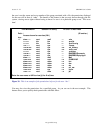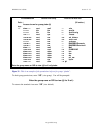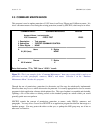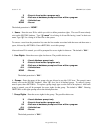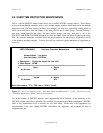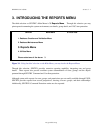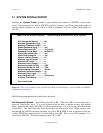SENTRY User’s Guide Section 2 - 39
Fitzgerald & Long
To execute this program, select 2. Database Maintenance Menu from SENTRY's Main Menu; then,
select 6. User Defined Items from the Database Maintenance Menu. The User Item
Protection Maintenance program will be invoked.
A detailed description of the data entry screen (Figure 34) and prompts follows.
On first entering this program, no data will be displayed on the screen. You will be prompted to enter the
pathname of a database account then the name of the User Item you wish to create or review.
ACCOUNT NAME - Enter the pathname of the account for the User item you wish to create or review. If
the pathname is not found on the disk, you will be prompted to reenter the ACCOUNT NAME. This field
is not cross referenced.
Use the pathname to the sentry directory unless you wish to use the same item with different rights for the
same user in different accounts. A file called "SENTRY.USER.ITEMS" will be used to store your
protection items. The subroutine "SENTRY.USER.ITEM.CONTROL" opens this file via a pointer from
the VOC in the account where users will be executing the call.
If you wish to use an account other than SENTRY you must first create a file in the desired account called
"SENTRY.USER.ITEMS". SENTRY will search this file first (if it exists) for your User Item.
Please refer to appendices for documentation on the subroutine "SENTRY.USER.ITEM.CONTROL".
User Item Name - This is the name you will use in your call to the SENTRY subroutine,
"SENTRY.USER.ITEM.CONTROL" to check access rights for the group or user executing the program
or report. Using a meaningful, descriptive name is suggested. This field is not validated. Take care that
you enter the same name you used or plan to use in your subroutine call.
1. Description - This is a text field used for reporting and documentation. Enter a descriptive phrase
which identifies the purpose of your user item.
A special SENTRY feature at this prompt is the "-LIKE" function. To protect a User Item "like" an
existing User Item, enter the name of the User Item preceded by "-LIKE" (e.g. -LIKE
SALARY.FIELD.DISPLAY). This will copy the protection rights on "SALARY.FIELD.DISPLAY" to
your new User Item. You may then edit the protection if you wish. This can be a time saver if there are
several items which should have similar protection.
2. Other Rights - This field is used to define rights for all users who are not included in the specific
users and groups you specify for this protection item.
Valid entries are ALL, NONE, and combinations of any of the letters U, R, W, X (Use, Read, Write,
Execute).