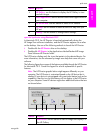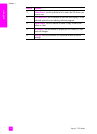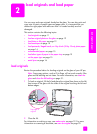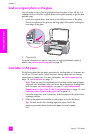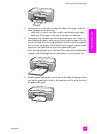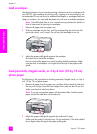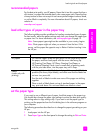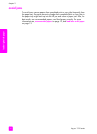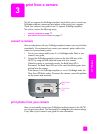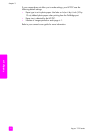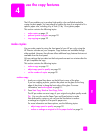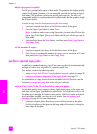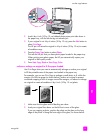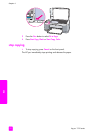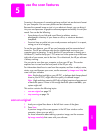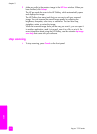3
17
PictBridge port
print from a camera
This HP psc supports the PictBridge standard, which allows you to connect any
PictBridge-compliant camera and print photos without using your computer.
Check your camera’s user guide to see if it supports PictBridge capability.
This section contains the following topics:
•connect a camera on page 17
• print photos from your camera on page 17
connect a camera
After you take photos with your PictBridge-compliant camera, you can print them
immediately. We recommend you connect your camera’s power cable to the
camera to conserve battery power.
1 Turn on your camera and be sure it is in PictBridge mode. Refer to your
camera’s user guide.
2 Connect the PictBridge-compliant camera to the front USB port of the
HP PSC by using the USB cable that came with your camera.
When the camera is connected correctly, the Read Status LED is
illuminated. The Read Status LED next to the card slots blinks green when
printing from the camera.
If the camera is not PictBridge-compliant or is not in PictBridge mode, the
Photo Error LED blinks amber. Disconnect the camera, correct the problem
on the camera and reconnect.
print photos from your camera
After you successfully connect your PictBridge-compliant camera to the HP PSC,
you can print your photos. Print functionality is managed by the camera settings,
if any. Refer to your camera’s user guide for more information.
Read Status
LED
Photo Error
LED