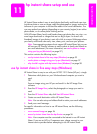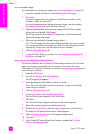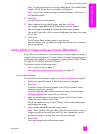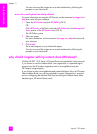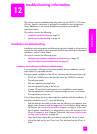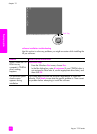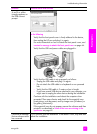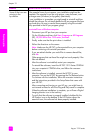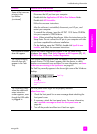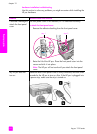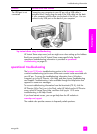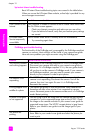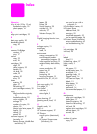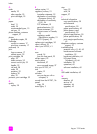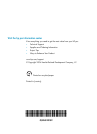user guide
troubleshooting information
63
troubleshooting
Some of the icons are
missing in the
hp director
(continued)
to uninstall from a Macintosh computer
1 Disconnect the HP psc from your computer.
2 Double-click the Applications:HP All-in-One Software folder.
3 Double-click HP Uninstaller.
4 Follow the onscreen instructions.
5 After the software is uninstalled, disconnect your HP psc, and
restart your computer.
6 To reinstall the software, insert the HP PSC 1310 Series CD-ROM
into your computer’s CD-ROM drive.
Note: When reinstalling the software, follow the instructions on the
Setup Poster. Do not connect the HP psc to your computer until after
you have completed the software installation.
7 On the desktop, open the CD-ROM, double-click hp all-in-one
installer, and follow the onscreen instructions.
The registration screen
does not appear
Launch the Product Registration program in the HP folder on the
Windows Start menu. Click Start, Programs or All Programs (XP), HP,
PSC All-In-One 1310 series, Product Registration.
The Digital Imaging
Monitor does not
appear in the Task
Tray
If the Digital Imaging Monitor does not appear in the Task Tray, wait
several minutes. If it still doesn’t appear, start the director to check
whether or not essential icons are there. For more information, see Some
of the icons are missing in the hp director on page 62.
The Task Tray normally appears in the lower-right corner of the Windows
desktop.
The installation stops
when the additional
setup instruction
screen appears, even
though the USB cable
is plugged in.
The front panel cover might not be properly attached.
follow these steps
1 Check the front panel for an error message about attaching the
front panel cover.
2 If necessary, attach the front panel cover. For more information,
see I received a message to attach the front panel cover on
page 64.
3 Turn off the product and then turn it back on again.
problem possible cause and solution
HP Digital
Imaging Monitor
icon
Task Tray