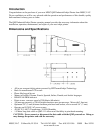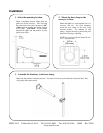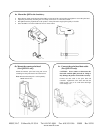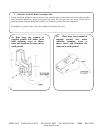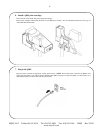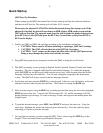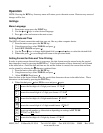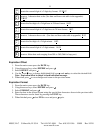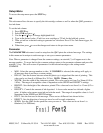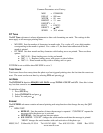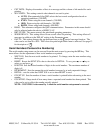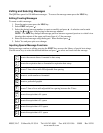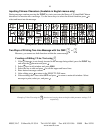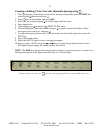10
MSSC, LLC Collinsville, IL USA Tel: 618-343-1006 Fax: 618-343-1016 55899 Rev 18210
www.msscllc.com
Operation
NOTE: Pressing the RUN key from any menu will return you to the main screen. However any unsaved
changes will be lost.
Settings
Menu Language
1. From main screen press the FONT key.
2. Use the ↑ and ↓ keys to select desired language.
3. Press ↵ to select and return to the main screen.
Setting Date and Time
The QM2 will retain current date and time once set, like any other computer device.
1. From the main screen press the DATE key.
2. Using the arrow keys select TODAY and press ↵.
3. Select SET CLOCK and press ↵.
4. Use the ↑ and ↓ keys to change highlighted field, use ← and → keys to select the desired field.
5. When done press ↵ to save changes and return to the previous menu.
Setting Format for Date and Time Printing
In order to print current date and time in a message, the date format must be entered using the special
date characters found by pressing the FONT key. A brief explanation of these characters can be found
in the table below. Once the date and time are set and the format is created, the current date and time
can be printed by selecting the character explained later.
1. From the main screen press the DATE key.
2. Using the arrow keys select TODAY and press ↵.
3. Select FORMAT and press ↵.
Enter the date in the desired format using the special date characters shown in the table below. These
characters can be found by pressing the FONT key.
4. When finished press ↵ select YES to save and press ↵ again.
Inserts the first digit of a 2 digit year format. 07-20-07
Inserts the second digit of a 2 digit year format. 07-20-07
Inserts the first digit of a 2 digit month format. 0
7-20-07
Inserts the second digit of a 2 digit month format. 07
-20-07
Inserts month number or abbreviation depending on settings in DT TUNE.
07-20-07 or JUL-20-07
Inserts the first digit of a 2 digit day format. 07-2
0-07
Y
2
M
1
D
Y
1
M
M
2
X
1
D
T