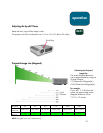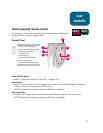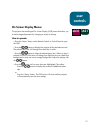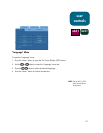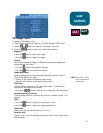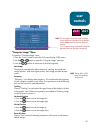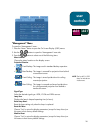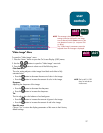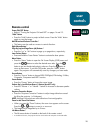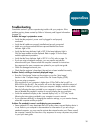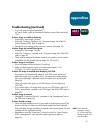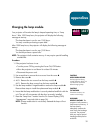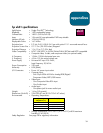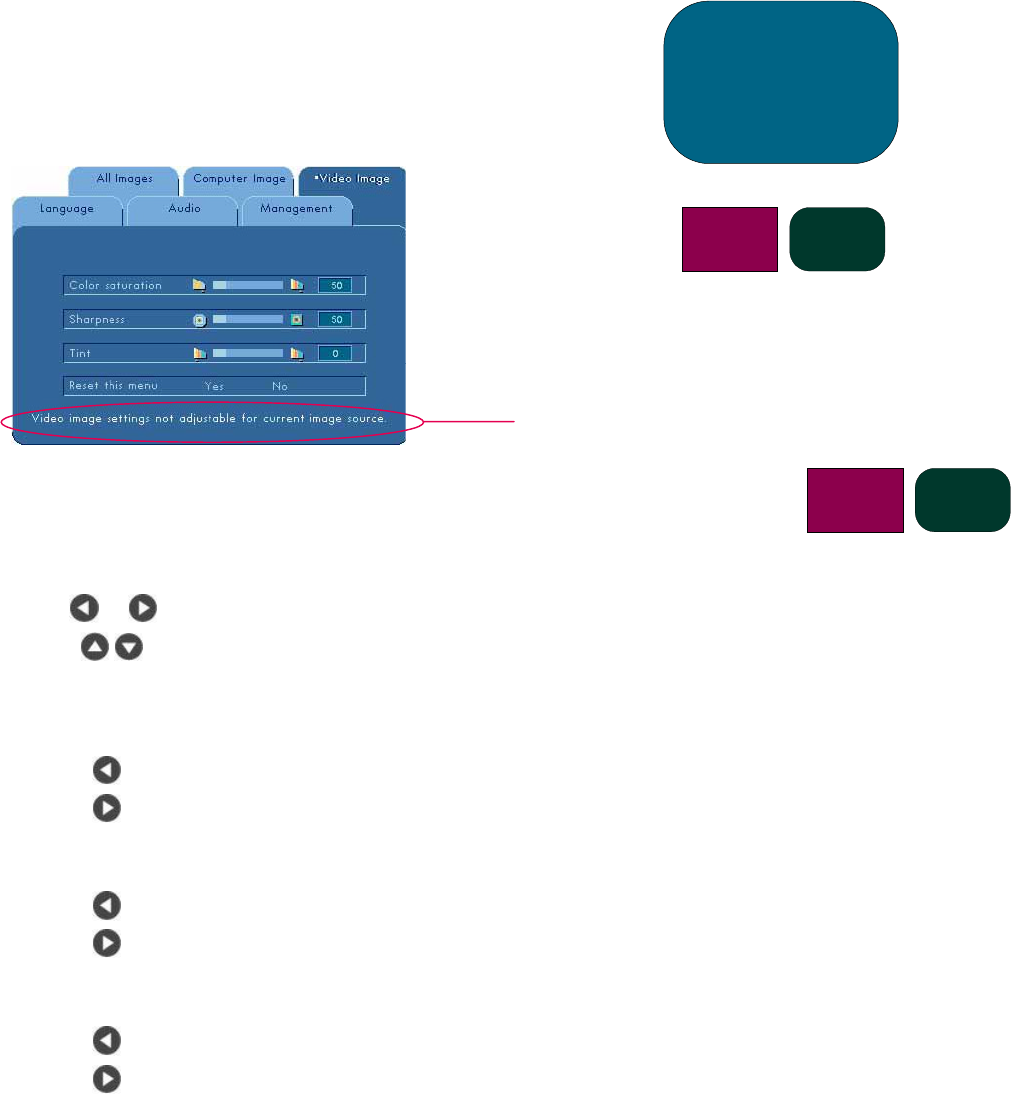
27
“Video Image” Menu
To open the “Video Image” menu:
1. Press the “Menu” button to open the On Screen Display (OSD) menus.
2. Use the
or buttons to open the “Video Image” menu tab.
3. Press the
buttons to select one of the following items:
Color Saturation
The color setting adjusts a video image from black and white to fully
saturated color.
•Press the
button to decrease the amount of color in the image.
•Press the
button to increase the amount of color in the image.
Sharpness
Adjusting the sharpness of the image.
•Press the
button to decrease the sharpness.
•Press the
button to increase the sharpness.
Tint
The tint adjusts the color balance of red and green.
•Press the
button to increase the amount of green in the image.
•Press the
button to increase the amount of red in the image.
Reset this menu
Choose “Yes” to return the display parameters of this menu to their factory
default settings.
x
b31
sb21
user
controls
x
b31
NOTE: This message is displayed when these
settings cannot be adjusted for the image
source selected via the Source button or the
auto detection function (i.e. computer VGA
or 480p).
The “Video Image” parameters cannot be
adjusted when this message is displayed.
NOTE: The hp sb21’s OSD
does not include an
Audio menu.
sb21