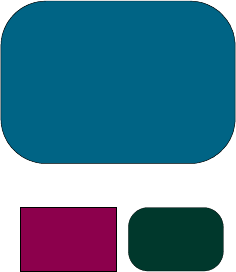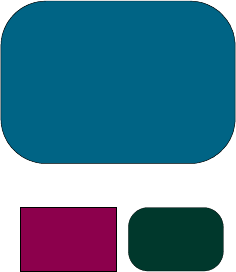
30
Troubleshooting
Consult this section if you are experiencing trouble with your projector. If the
problem persists, please contact hp. Refer to Warranty and Support Information
on page 39.
Problem: No image is projected on screen.
• Verify that the projector’s power cord is plugged in and properly
connected.
• Verify that all cables are properly installed and securely connected.
• Make sure you have removed the lens cap and that the blue Power
Indicator Light is ON.
• Verify that the Lamp Indicator Light is OFF. If the Lamp Indicator Light is
ON, the lamp module must be replaced. Refer to page 32 for the lamp
module replacement procedure.
• Verify that the Temp Indicator Light is OFF. If it is ON, refer to page 14.
• If you are using a notebook computer, you may need to activate the
external monitor port. Please consult the computer’s manual for instructions.
Key sequences for many computers are printed in your quick start guide.
• Check for damaged connector pins.
• Check that the projector’s lamp hasn’t burned out or been installed incorrectly.
Problem: Partial, scrolling or incorrectly displayed image.
• Press the “Auto Image” button on the projector or use the “Auto Image”
function in the “Computer Image” menu of the On Screen Display (OSD).
• If you are using a computer:
If the resolution of your computer is higher than 1024×768 for the hp xb31 or
800×600 for the hp sb21, the projector will re-size the image to match the output of
the computer. If desired, you may reset your computer’s display resolution to match
these by following the steps provided in your computer’s owner’s manual. You may
have to disable the computer’s monitor to correctly display the new resolution.
• Switch the notebook’s display to the “external display only” or “CRT only” mode
following the instructions provided in your computer’s owner’s manual.
• If you experience difficulty in changing the resolution settings, or your monitor freezes,
restart the computer and the projector.
Problem: The notebook’s screen is not displaying your presentation.
• Some notebook PCs may deactivate their own screen when a second display device is
in use. Refer to your computer’s documentation for information. If you are using a
notebook computer, you may need to activate the external monitor port. Please consult
the computer’s manual for instructions. Key sequences for many computers are printed
in your quick start guide.
appendices
b31 sb21