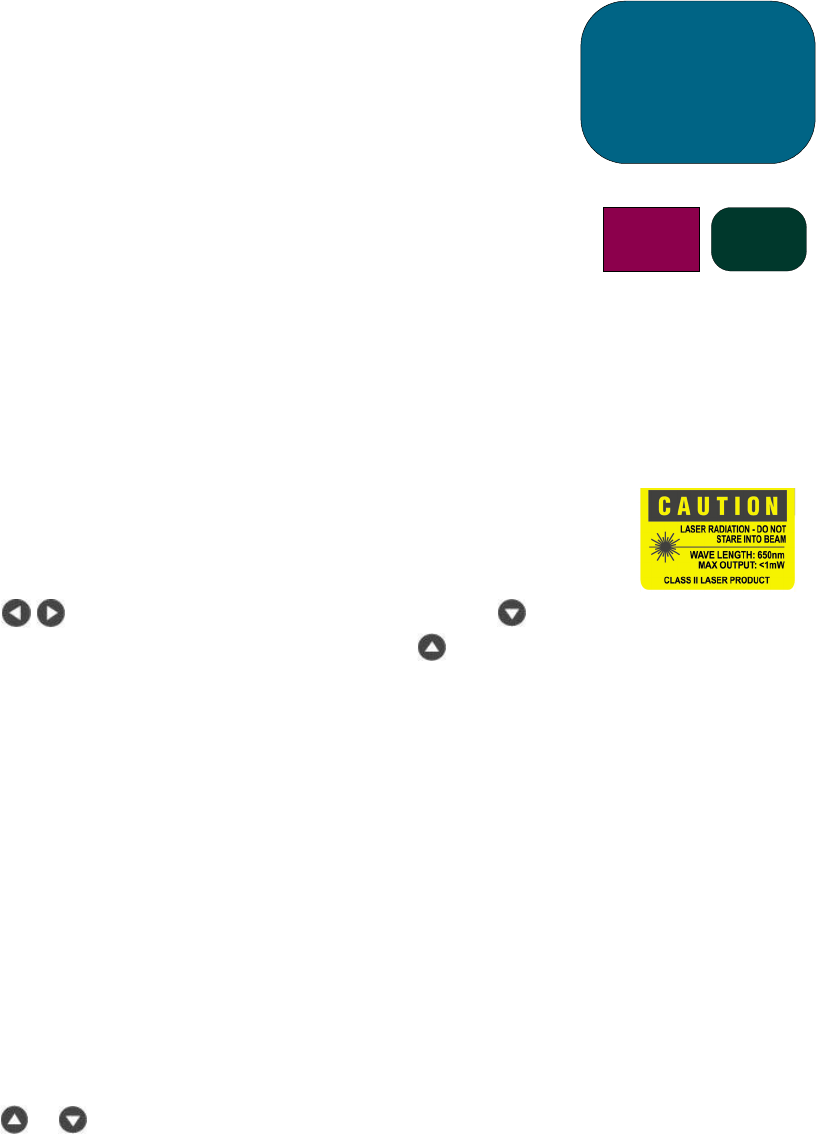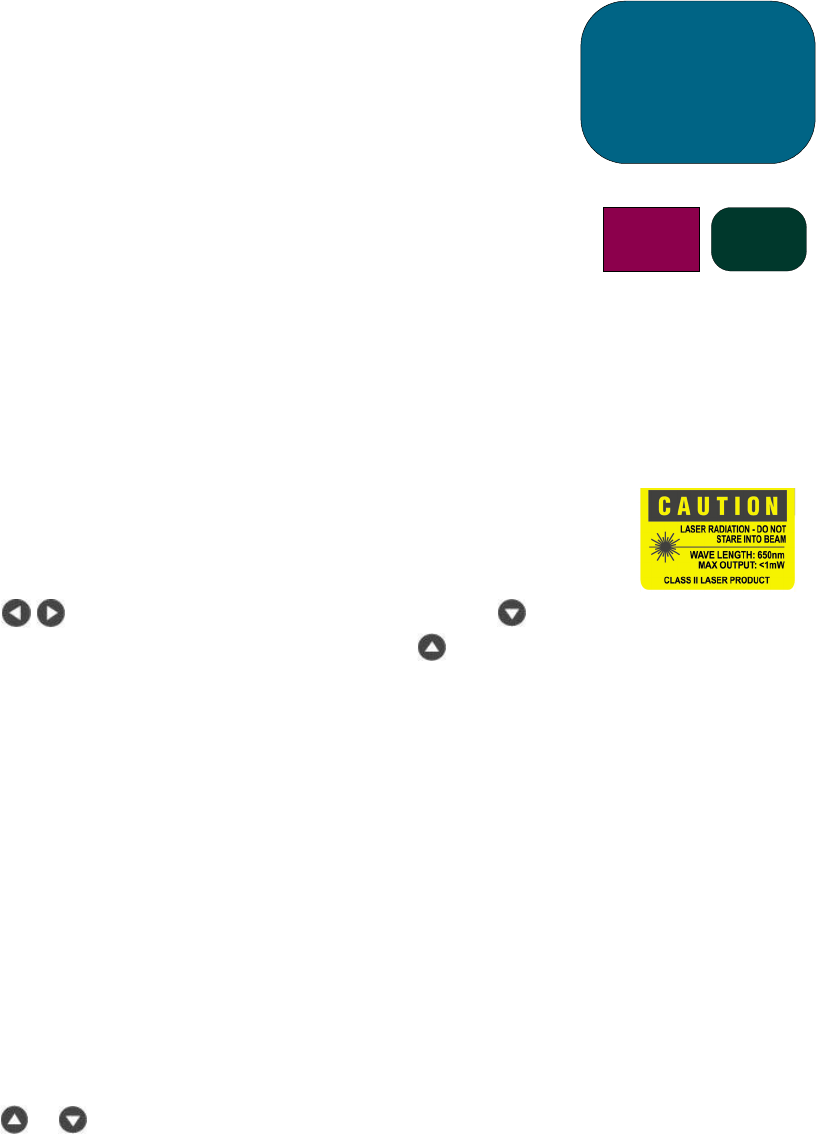
28
Remote control
Power ON/OFF Button
• Refer to ”Turning the Projector ON and OFF” on pages 14 and 15.
“Hide” Button
• Press the “Hide” button to project a black screen. Press the “Hide” button
again to view the image.
Multi-Directional Selector Controller *
• This feature can be used as a mouse to control direction.
Right Mouse Button *
Page Up (up) and Page Down (dn) Buttons *
• Press the “up” or “dn” buttons to page up or page down, respectively.
Laser Pointer Button
• Press and hold the “Laser Pointer” button to activate the laser pointer.
Menu Button
• Press the “Menu” button to open the On Screen Display (OSD) menu and
press the
buttons to select the desired menu tabs. Press the
button to go into the desired option’s sub-menu. Press the button to
return to main menu. To exit the OSD mode, press the “Menu” button
again. The projector will automatically save any changes you have made.
Source Button
• Press the “Source” button to choose RGB, DVI-Digital, DVI-Analog, S-Video,
Composite, Component and HDTV sources.
Freeze Button
• Press the “Freeze” button to freeze the screen image.
Volume Up (+) and Volume Down (-) Buttons (hp xb31 only)
• Press the “Volume +” or “Volume -” buttons to increase or decrease speaker
volume.
Keystone Correction Buttons
• Press the “Keystone Correction” buttons to adjust image distortion caused
by tilting the projector. (±16 degrees)
NOTE:
Keystone Correction can cause distortion of text and graphics.
Zoom In and Zoom Out Buttons
• When you press the “Zoom” buttons, the zoom icon appears on the screen.
Press the
or buttons to zoom in or zoom out.
• The image can be magnified up to 9 times.
Left Mouse Button *
• The left mouse button is located on the back of the remote control.
* To enable this function, the projector must be connected to the computer via the USB cable.
user
controls
b31 sb21