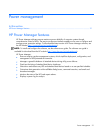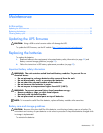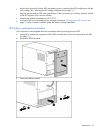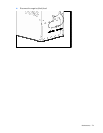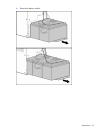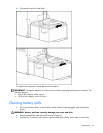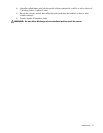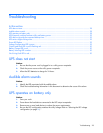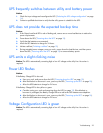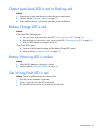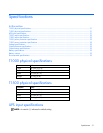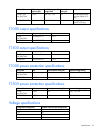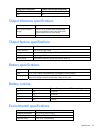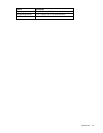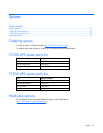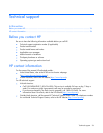Troubleshooting 29
UPS frequently switches between utility and battery power
Action:
1. Check the input voltage and reconfigure the UPS ("Selecting the UPS voltage configuration" on page
14).
2. Contact a qualified electrician to verify that the utility power is suitable for the UPS.
UPS does not provide the expected backup time
Action:
1. If the Output Load Level LED is red or flashing red, remove one or more load devices to reduce the
power requirements.
2. Power down the UPS ("Powering down the UPS" on page 19).
3. Verify that the batteries are connected.
4. Allow the UPS batteries to charge for 24 hours.
5. Initiate a self-test ("Initiating a self-test" on page 19).
6. During extended power outages, save your work, power down the load devices, and then power
down the UPS ("Powering down the UPS" on page 19) to conserve battery power.
UPS emits a slight clicking noise
Action: The UPS is automatically correcting high or low AC voltage on the utility line. No action is
required.
Power LED flashes
Action:
If the Battery Charge LED is also red:
a. Save your work, and power down the UPS ("Powering down the UPS" on page 19).
b. After the blackout or brownout is over, power up the UPS ("Powering up the UPS" on page 18).
c. Allow the UPS batteries to charge for 24 hours.
If the Battery Charge LED is also yellow or green:
a. Consider saving your work and powering down the UPS (on page 19). If the blackout or
brownout is prolonged, the Battery Charge LED turns red as the UPS batteries near depletion.
b. After the blackout or brownout is over, power up the UPS ("Powering up the UPS" on page 18).
c. Allow the UPS batteries to charge for 24 hours.
Voltage Configuration LED is green
Action: The UPS is automatically correcting high or low AC voltage on the utility line. No action is
required.