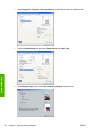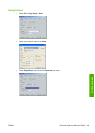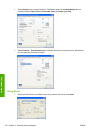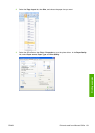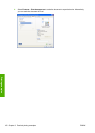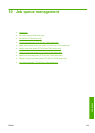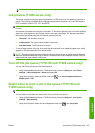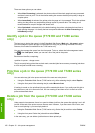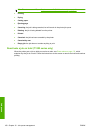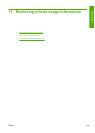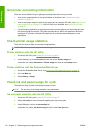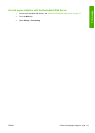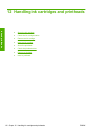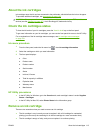There are three options you can select:
●
When After Processing is selected, the printer waits until the whole page has been processed
and then it starts to print. This is the slowest setting but ensures the best print quality in large or
complex prints.
●
When Immediately is selected, the printer prints the page as it is processed. This is the quickest
setting, but the printer may stop halfway through a print to process data. This setting is not
recommended for complex images with dense color.
●
When Optimized is selected (this is the default setting), the printer calculates the best time to
begin printing the page. It is usually the best compromise between the After Processing and
Immediately settings.
Identify a job in the queue (T770 HD and T1200 series
only)
The best way to look at the queue is in the Embedded Web Server (Main tab > Job queue), where
you can manage the queue and get full information on every job (by clicking the name of the file).
However, this method is available for the T1200 series only.
You can also manage the queue from the front panel. To do so, select the Job management menu
icon
, then Job queue, where you can see a list of the jobs in the queue.
Each has an identifier, comprising:
<position in queue>: <image name>
The job currently being printed has a check mark, canceled jobs have crosses, processing jobs have
a clock and jobs on hold have a warning.
Prioritize a job in the queue (T770 HD and T1200 series
only)
You can select any job in the queue and make it the next one to be printed.
●
Using the Embedded Web Server (T1200 series only): After selecting the job, select Reprint.
●
Using the front panel: After selecting the job, select Move to front.
If nesting is turned on, the prioritized job may still be nested with others. If you really want this job to
be printed next, and on its own on the roll, first turn nesting off and then move it to the front of the
queue as described above.
Delete a job from the queue (T770 HD and T1200 series
only)
Under normal circumstances, there is no need to delete a job from the queue after printing it, as it will
just fall off the end of the queue as more files are sent. However, if you have sent a file in error, and
want to avoid printing it, you can simply delete it.
●
Using the Embedded Web Server (T1200 series only): Select the job and then select Delete.
●
Using the front panel: Select the job and then select Delete.
In the same way, you can delete a job that has not been printed yet.
106 Chapter 10 Job queue management ENWW
Job queue