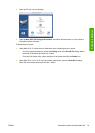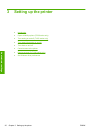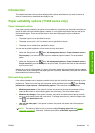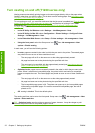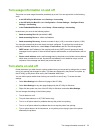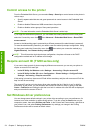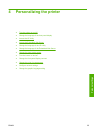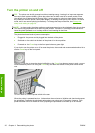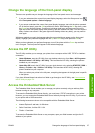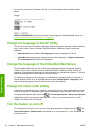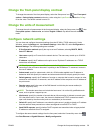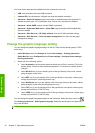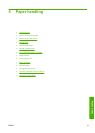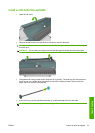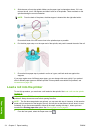Change the language of the front-panel display
There are two possible ways to change the language of the front-panel menus and messages.
●
If you can understand the current front-panel display language, select the Setup menu icon
,
then Front panel options > Select language.
●
If you cannot understand the current front-panel display language, start with the printer powered
off. At the front panel, press the OK key and hold it down. While holding the OK key down, press
the Power key and hold it down. Continue to hold down both keys until the green light on the
right side of the front-panel display starts flashing, and then release both keys. You can expect a
delay of about one second. If the green light starts flashing without any delay, you may need to
start again.
Whichever method you used, the language selection menu should now appear on the front-panel
display. Highlight your preferred language with the Up and Down keys, then press the OK key.
When you have selected your preferred language, turn off the printer with the Power key and then
turn it on again. The front panel will appear in the selected language.
Access the HP Utility
The HP Utility enables you to manage your printer from a computer with a USB, TCP/IP or Jetdirect
connection.
●
Under Windows, start the HP Utility from your desktop shortcut or from Start > All Programs >
Hewlett-Packard > HP Utility > HP Utility. This launches the HP Utility, showing the printers
installed on your computer.
●
Under Mac OS, launch the HP Utility from your dock shortcut or by selecting STARTUP_DISK >
Library > Printers > hp > Utilities > HP Utility. This launches the HP Utility, showing the
printers installed on your computer.
When you select your printer in the left pane, everything that appears in the right pane is specific
to that printer.
If you have followed these instructions but failed to get through to the HP Utility, see
Cannot access
the HP Utility on page 174.
Access the Embedded Web Server
The Embedded Web Server enables you to manage your printer remotely using an ordinary Web
browser running on any computer.
To access the Embedded Web Server directly, you must have a TCP/IP connection to your printer.
However, you can access the Embedded Web Server indirectly through the HP Utility, if you connect
to your printer with a USB connection.
The following browsers are known to be compatible with the Embedded Web Server:
●
Internet Explorer 6 and later, for Windows
●
Safari 2 and later, for Mac OS X 10.4
●
Firefox 1.5 and later
To access the Embedded Web Server on any computer, open your Web browser and give the IP
address of your printer.
ENWW Change the language of the front-panel display 27
Personal settings