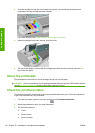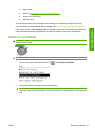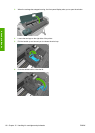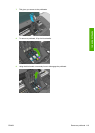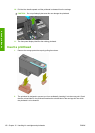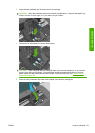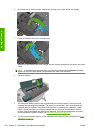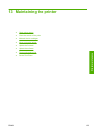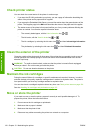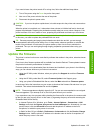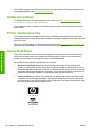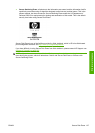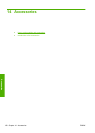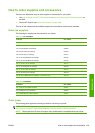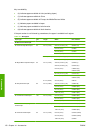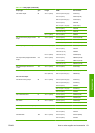Check printer status
You can check the current status of the printer in various ways:
●
If you start the HP Utility and select your printer, you see a page of information describing the
status of the printer and its paper and ink supplies.
●
If you access the Embedded Web Server, you see information about the general status of the
printer. The Supplies page in the Main tab describes the status of the paper and ink supplies.
● The status screen of the printer's front panel notifies you of any current problems affecting the
printer as a whole. You can also request information about:
◦
The currently loaded paper, with the View information key
or
◦
The ink levels, with the View ink levels key
or
◦
The ink cartridges, by selecting the Ink menu icon
and then Ink cartridge information
◦
The printheads, by selecting the Ink menu icon
and then Printhead information
Clean the exterior of the printer
Clean the outside of the printer and all other parts of the printer that you regularly touch as part of
normal operation with a damp sponge or a soft cloth and a mild household cleaner such as non-
abrasive liquid soap.
WARNING! To avoid an electric shock, make sure that the printer is turned off and unplugged
before you clean it. Do not let water get inside the printer.
CAUTION: Do not use abrasive cleaners on the printer.
Maintain the ink cartridges
During the normal lifetime of a cartridge, no specific maintenance is required. However, in order to
maintain the best print quality, replace a cartridge when it reaches its expiration date. The printer's
front panel notifies you when any cartridge reaches its expiration date.
You can also check a cartridge's expiration date at any time: see
Check printer status on page 124.
See also
Handling ink cartridges and printheads on page 112.
Move or store the printer
If you need to move or store the printer, prepare it correctly to avoid possible damage to it. To
prepare the printer, follow the instructions below.
1. Do not remove the ink cartridges or printheads.
2. Make sure that no paper is loaded.
3. Make sure that the printer is idle.
4. Disconnect any cables connecting the printer to a network or a computer.
124 Chapter 13 Maintaining the printer ENWW
Printer maintenance