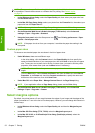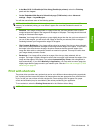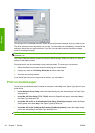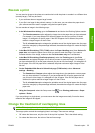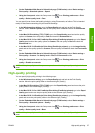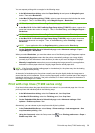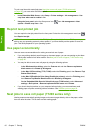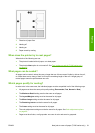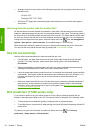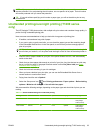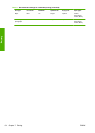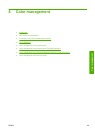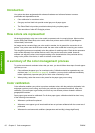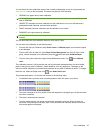To print crop lines with nested jobs (see Nest jobs to save roll paper (T1200 series only)
on page 60), you must select a different option:
●
In the Embedded Web Server: select Setup > Printer settings > Job management > Use
crop lines when nest is enabled > On.
●
Using the front panel: select the Setup menu icon
, then Job management > Nest
options > Enable crop lines > On.
Reprint last printed job
You can reprint the last job printed from the front panel. Select the Job management menu icon ,
then Reprint last job.
NOTE: You cannot use this method for PCL3 jobs. To reprint old jobs that are PCL3, you may be
able to use your operating system's printer spooler, if you have already set the spooler to save old
jobs. This facility depends on your operating system.
Use paper economically
Here are some recommendations for making economical use of paper:
● If you are printing relatively small images or document pages, you can use nesting to print them
side by side instead of one after another. See
Nest jobs to save roll paper (T1200 series only)
on page 60.
●
You may be able to save some roll paper by using the following options:
◦
In the Windows driver dialog: select the Features tab and then Remove top/bottom
blank areas and/or Rotate by 90 degrees.
◦
In the Mac OS Print dialog (T770, T1200): select the Finishing panel, then Remove Top/
Bottom Blank Areas.
◦ In the Mac OS PostScript Print dialog (PostScript printers): select the Finishing panel,
then Remove Top/Bottom Blank Areas and/or Rotate by 90 degrees.
◦
On the Embedded Web Server's Submit Job page (T1200 series): select Advanced
settings > Roll options > Remove top/bottom blank areas and/or Rotate.
●
If you check the print preview on your computer before printing, you can sometimes avoid
wasting paper on prints containing obvious mistakes. See
Preview a print on page 56.
Nest jobs to save roll paper (T1200 series only)
Nesting means automatically printing images or document pages side by side on the paper, rather
than one after the other. This is done to avoid wasting paper.
60 Chapter 7 Printing ENWW
Printing