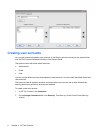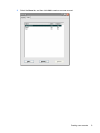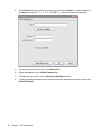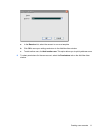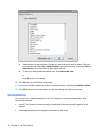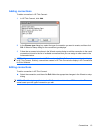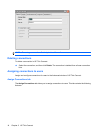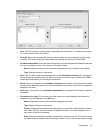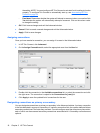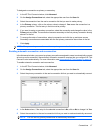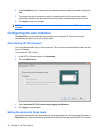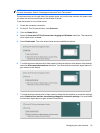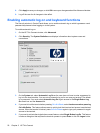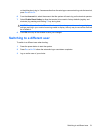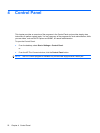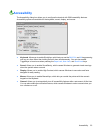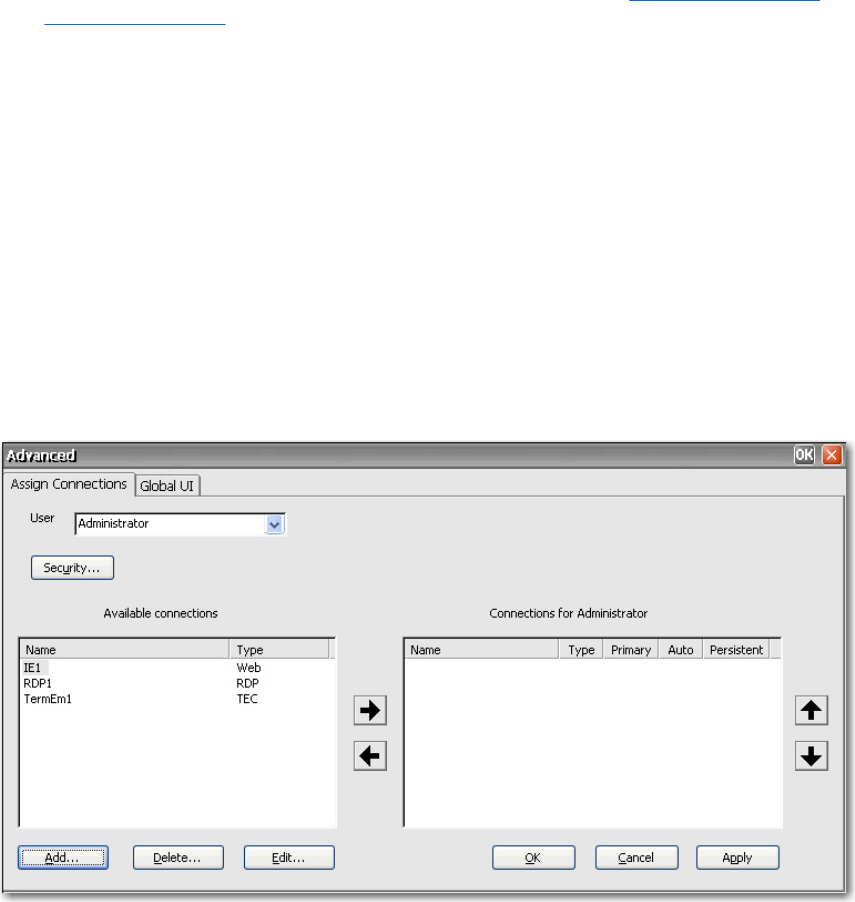
the setting. NOTE: You must configure HP Thin Connect to auto start for this setting to function
properly. To configure Thin Connect to automatically start up, see
Auto starting HP Thin
Connect on page 18.
◦
Persistent: Determines whether the system will attempt to reconnect when a connection fails.
Yes indicates the system will automatically attempt to reconnect. Click on the column value
to change the setting.
●
OK: Click to save changes and exit the Advanced window.
●
Cancel: Click to cancel unsaved changes and exit the Advanced window.
●
Apply: Click to save changes.
Assigning connections
Once you have created a connection, you can assign it to users in the Advanced window.
1. In HP Thin Connect, click Advanced.
2. On the Assign Connections tab, select the appropriate user from the User list.
3. Double-click the connection in the Available connections list, or select the connection and click
the right arrow. The connection is copied to the Connections for [user] list.
4. Click Apply to save the updated list of connections for the user.
Designating connections as primary or secondary
You can designate connections as primary or secondary in the Advanced window. A primary connection
is the first attempted in a group of connections. If a primary connection fails, the system attempts failover
secondary connections in the order they are listed. You can configure more than one primary connection,
each of which can have several secondary connections associated with it. Secondary connections are
optional.
16 Chapter 3 HP Thin Connect