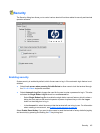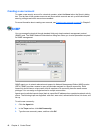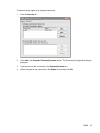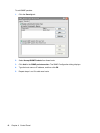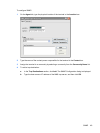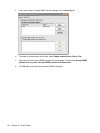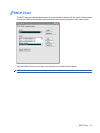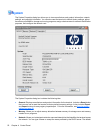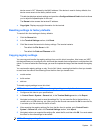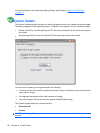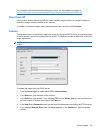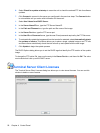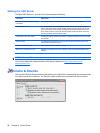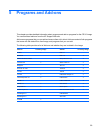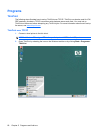device name is “HP” followed by the MAC address. If the device is reset to factory defaults, the
device name reverts to the factory default name.
This tab also displays network settings and provides a Configure Network Card button that allows
you to adjust the speed/duplex for the card.
The Renew button renews the terminal IP address.
●
Copyrights: Displays copyright information for the terminal.
Resetting settings to factory defaults
To reset all thin client settings to factory defaults:
1. Click the General tab.
2. In the Terminal Settings section, click Reset.
3. Click Yes to reset the terminal to factory settings. The terminal restarts.
◦
The default for File Server is 161.
◦
The default for Path and Filename is 162.
Copying registry settings
You can copy and transfer the registry settings from one thin client to another. Also known as “ARP”,
this feature allows you to configure a thin client and then transfer that configuration to multiple other thin
clients. To clone an entire thin client image, you must first update the image, and then transfer the registry
files.
You can transfer registry settings on only “like-to-like” clients, meaning that the thin client you transfer
to must have the same of the following list as the thin client you transfer from.
●
model number
●
build number
●
add-ons
To transfer registry settings to one thin client:
NOTE: You can use Altiris or FTP to transfer registry settings to multiple thin clients.
1. Configure a thin client to your specifications.
2. In Control Panel > System > General tab, in the Terminal Settings section, click Export.
3. Navigate to where you want to save the settings file. You can save the file to the hard drive, a
network drive, a USB drive key, etc. After you give the file and name and click OK to save the file,
it can take up to five minutes for the file to save.
4. After exporting the registry settings file, from the thin client to update, go to Control Panel >
System > General tab, and in the Terminal Settings section, click Import.
5. Navigate to where you exported the settings file, select the file, and then click OK. You must restart
the client for the new settings to take effect.
NOTE: The registry settings file does not include desktop shortcuts.
System 53