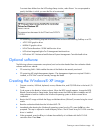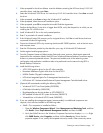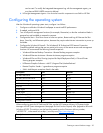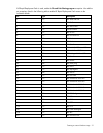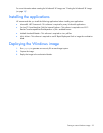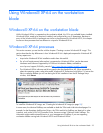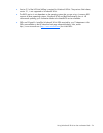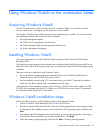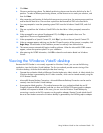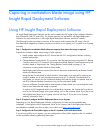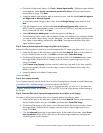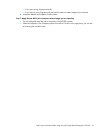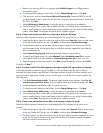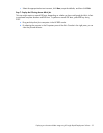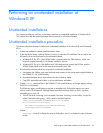Using Windows Vista® on the workstation blade 26
5.
Click Next.
6. Choose a partitioning scheme. The default partitioning scheme uses the entire disk drive for the C:
partition. To select a different partitioning scheme, use the blue arrows to make your selection, and
then click Next.
7. After requesting confirmation of the hard drive erasure two more times, the restore process partitions
and formats the hard drive. Files are then copied from the RestorePlus! DVD to the hard drive.
8. You are prompted to insert the operating system DVD. Insert the Windows Vista® DVD, and click
Next.
9. Files are copied from the Windows Vista® DVD to the hard drive. When prompted, remove the
DVD.
10. When prompted for an optional Supplemental CD, click Skip to proceed without one. The
application CDs are not Supplemental CDs.
11. When prompted for a Special Content CD, click Skip if you do not have a Special Content CD.
12. When a message appears advising you that the CD-specific portion of the process is complete, click
Begin Setup. The remainder of the installation process runs entirely from the hard drive.
13. The restore process automatically begins installing software. When the Microsoft® OOBE screens
appear, answer the questions specific to your installation.
14. After entering the OOBE information, click OK to reboot the workstation blade into Windows
Vista®.
Viewing the Windows Vista® desktop
Because the RGS Sender is not currently supported on Windows Vista®, you can use the following
methods to view the Windows Vista® desktop. The first two methods provide remote viewing of the
Windows desktop, while the third method provides local viewing.
• Operate the workstation blade with Remote Console Mode set to Admin Mode—In Admin Mode, the
Windows desktop is generated by the ATI video controller, which can be viewed remotely using the
iLO 2 Remote Console.
• Microsoft® Remote Desktop Connection—Microsoft® Remote Desktop Connection can be used to
remotely view the Windows Vista® desktop.
• Use expansion blade graphics—This method assumes that your workstation blade has an HP
Graphics Expansion Blade attached, and that you have an NVIDIA PCI Express graphics adapter
installed in the expansion blade. In this case, you can view the Windows Vista® desktop by
connecting a monitor to the DVI connector on the graphics adapter. Remote Console Mode should
be set to User Mode to ensure the Windows desktop is generated by the NVIDIA graphics adapter.