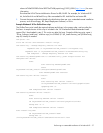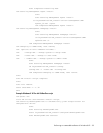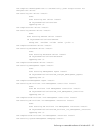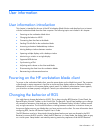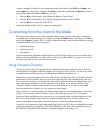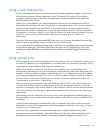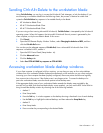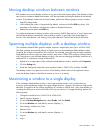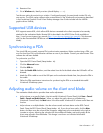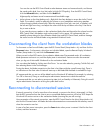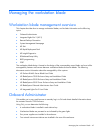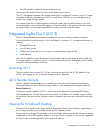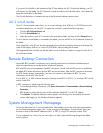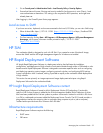User information 45
Sending Ctrl+Alt+Delete to the workstation blade
Using Ctrl+Alt+Delete, you can log in, access the Windows® Task Manager, or lock the desktop. If you
are accessing a workstation blade from the following clients, the process is identical to a desk side
system-the Ctrl+Alt+Delete key sequence is forwarded directly to the blade:
• HP Workstation Blade Client
• HP dc72 Workstation Blade Client
• HP dc73 Workstation Blade Client
If you are using a client running Microsoft® Windows®, Ctrl+Alt+Delete is intercepted by the Windows®
operating system. When this happens, the Microsoft® Windows® Security screen is generated by the
client computer, not by the workstation blade. If this occurs:
1. Click Cancel.
2. Open the RGS Remote Display Window Toolbar, select Changing the behavior of RGS, and then
click the Ctrl+Alt+Del button.
You can also use the alternate sequence, Ctrl+Alt+End, from a Microsoft® Windows® client. If this
sequence is disabled in RGS, enable it:
1. Open the RGS Control Panel (Setup Mode + M).
2. Click the Advanced button.
3. Click the Hotkeys tab.
4. Select Send CTRL-ALT-END key sequence as CTRL-ALT-DEL.
Accessing workstation blade desktop windows
If your client computer is configured with four monitors, you can have as many as four active desktop
windows from four workstation blades displayed simultaneously at full resolution on your client computer.
Assuming your client computer has been properly configured, the mouse pointer should move logically
from one monitor to the next as if the display area is one large monitor. To access the desktop of a
particular workstation blade, move the mouse pointer to that desktop area.
If the aggregate display area of your workstation blades exceeds the display area provided by the
monitors on your desk (such that one blade display covers another), you can use the RGS Virtual KVM to
bring forward the desktop window by choosing one of the following methods:
o Method 1
a. Enter Setup Mode.
b. Press the Tab key. A window appears on the desktop showing a thumbnail view of each desktop.
c. Use the Tab key to highlight the desired desktop, and then release the Setup Mode key.
o Method 2
a. Enter Setup Mode.
b. Press a number key corresponding to the desired blade.