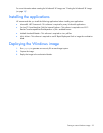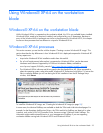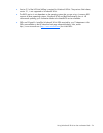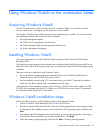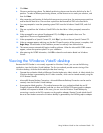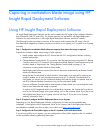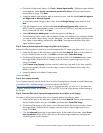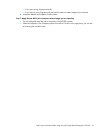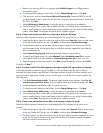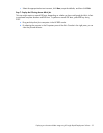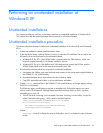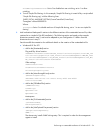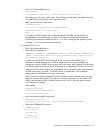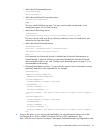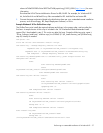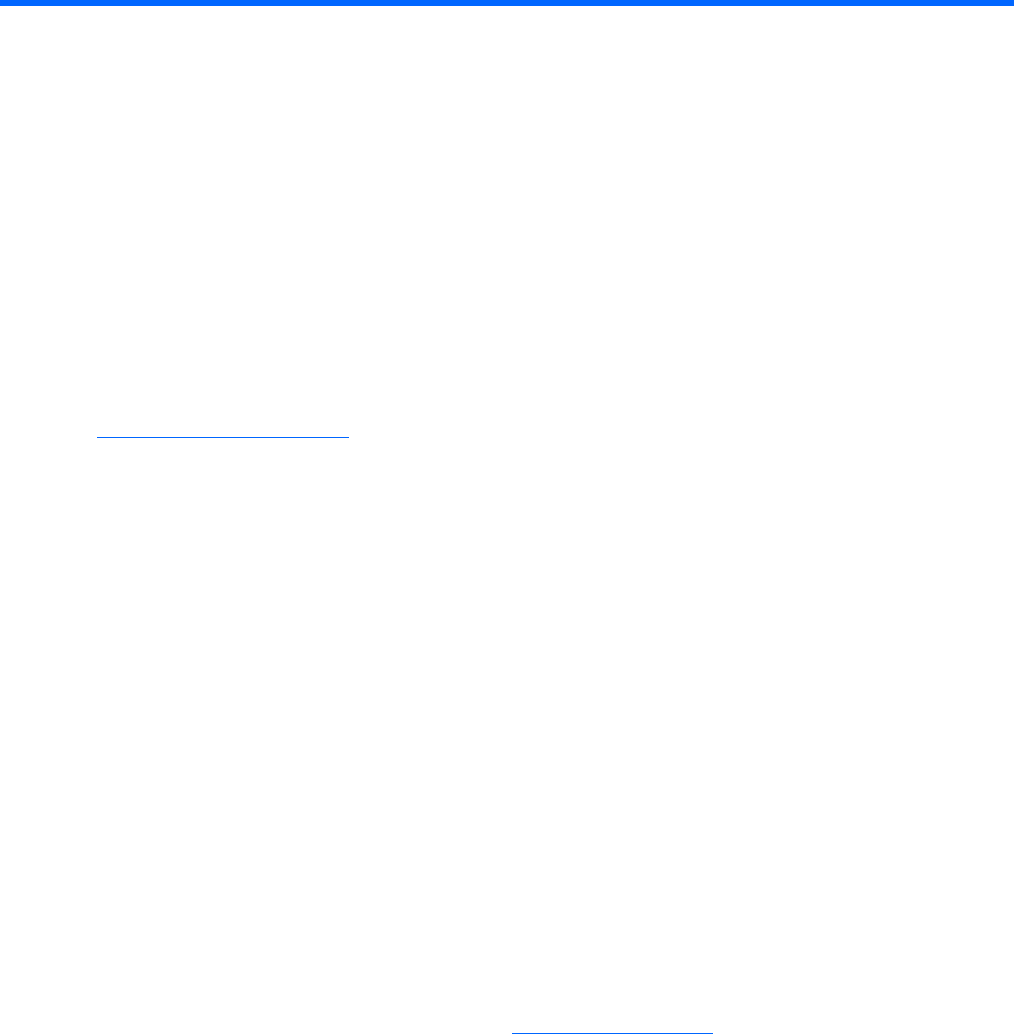
Deploying a workstation blade image using HP Insight Rapid Deployment Software 30
Deploying a workstation blade image using HP
Insight Rapid Deployment Software
Using HP Insight Rapid Deployment Software for
Windows® XP-64
HP Insight Rapid Deployment Software can be used to deploy an operating system image to the
workstation blade for both Windows® XP-32 and Windows® XP-64. This chapter assumes you are
familiar with HP RDP. For detailed information on HP RDP, visit http://www.hp.com/go/rdp
(http://www.hp.com/go/rdp
). You must have an existing workstation blade image ready to deploy.
The following procedure provides an overview of the process used to deploy an OS image. The first
flowchart branch depends on whether you plan to use Altiris to run Sysprep, or if you plan to run Sysprep
manually. Following the flowchart, the details of each step are presented.
Step 1: If needed, change Remote Console Mode.
If you need to view the deployment process using the iLO 2 Remote Console or the Local I/O Connector
of the workstation blade, Remote Console Mode must be set to Admin Mode or Setup Mode. for
information on setting Admin Mode or Setup Mode, see "Setting Remote Console Mode (on page 8)."
HP Rapid Deployment Software contains jobs that can be used to automatically set Remote Console Mode
to the desired state.
Setting Remote Console Mode to Admin Mode or Setup Mode is not required for deploying an image. It
enables you to view the deployment process using iLO 2. If Remote Console Mode is kept in User Mode,
you cannot view the Windows® desktop until after the image is deployed, and you use RGS or Remote
Desktop Connection to log into the workstation blade.
If you do set Remote Console Mode to Admin Mode or Setup Mode, you must change the mode back to
User Mode after the image is deployed.
Step 2: If required, configure the Deployment Server to run Sysprep.
Depending on your HP Rapid Deployment Software configuration, this step might need to be completed.
To configure the Altiris Deployment Server to run Sysprep, see the Deployment Solution documentation
available from Altiris at http://www.altiris.com (http://www.altiris.com
).
Step 3: If needed, install A-Client (Altiris Agent) on the target computer (this agent will use Sysprep).
If the target computer currently has an OS installed, you can optionally install the Altiris A-client to
automate the system shutdown and PXE boot. If the target computer already has A-client installed, and is
seen by the Altiris deployment console, you do not need to perform this step. To install the Altiris A-client,
perform the following steps:
a. Click Tools>Remote Agent Installer. The Remote Agent Installer screen appears. Select Use this
username and password for client/s. Using an Administrative account local to target, click Next.
b. Accept the default install directory path or choose your own.