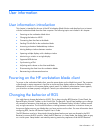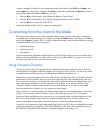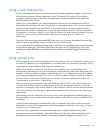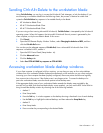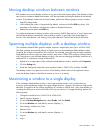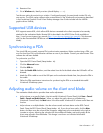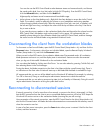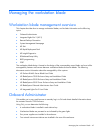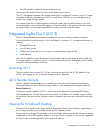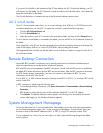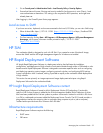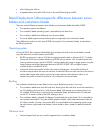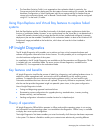User information 48
You can also use the RGS Control Panel to select between stereo and monaural audio, and choose
the sound quality level, from Low (AM radio) to High (full CD-quality). From the RGS Control Panel,
click the Advanced button, and then click the Audio tab.
Higher-quality and stereo sound increase network bandwidth usage.
• Adjust volume on the client desktop only—Right-click the client desktop to access the Audio Control
Panel. This method is useful for adjusting the volume on your headphones and muting speakers
without changing blade volume levels. Select the output port (front jack, rear jack, or speaker) with
the left and right arrow keys, and adjust the volume with the up and down arrow keys. Use the M
key to mute a device.
If you mute the primary speaker on the workstation blade client and then adjust the volume from the
RGS Control Panel, the speaker might not be muted. For this reason, HP recommends that you
establish volume settings on the workstation blade client and RGS Control Panel, and then manage
the audio from the individual blades using standard Windows® tools.
Disconnecting the client from the workstation blades
To disconnect a client from all blades, open the RGS Control Panel (Setup Mode + M), and then click the
Disconnect button. To disconnect a client from an individual blade, open the Remote Display Window®
Toolbar (Setup Mode + H), and click the Disconnect button.
When you end a client RGS session, the workstation blade enters Disconnected mode. All workstation
blade processes continue to run, and the display state is maintained. Sessions are also disconnected
when you log out of Microsoft® Windows® on the workstation blade.
You can reboot the blade by clicking start>Shut Down. You can also reboot by pressing Ctrl+Alt+Del, and
then selecting Restart in the Task Manager.
During the reboot, the blade connection to the client is lost (there might be a small timeout lag). There is
no indication on the client when Windows® starts up on the blade and the blade is available for login.
HP recommends that you not turn off the blade from the Windows® XP desktop (for example, by selecting
Turn Off in the menu). Doing so would require administrator intervention to restart the machine.
HP recommends that you not select a power-saving state (such as Standby or Hibernate). Doing this would
require administrator intervention to bring the system back online.
Reconnecting to disconnected sessions
If network connectivity is lost for more than a few seconds, or power to the client is interrupted, it is likely
that the RGS connection from the client to one or more blade desktop sessions will be lost. RGS keeps the
Windows® XP sessions active on the workstation blades (assuming they are still running).
Upon resumption of the network connection, open the RGS Control Panel on the client (Setup Mode + M),
and click the Connect button. All blades that were disconnected are re-connected at the state they were in
when the connection was lost.
In case of a client power interruption, press the Power button when power is restored. Wait for the client
to boot, and then reconnect.