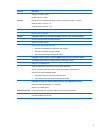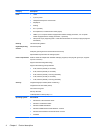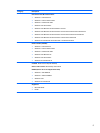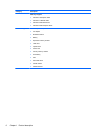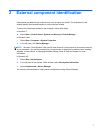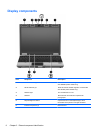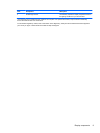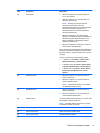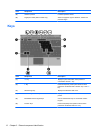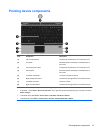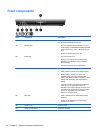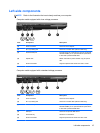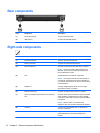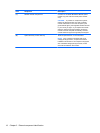Item Component Description
(1) Power button
●
When the computer is off, press the button to
turn on the computer.
●
When the computer is on, press the button to
shut down the computer.
NOTE: Although you can shut down the
computer with the power button, the
recommended procedure is to use the Windows
Shut down command (in Windows 7) or
Windows Shut Down command (in Windows
Vista and Windows XP).
●
When the computer is in the Sleep state (in
Windows 7 and Windows Vista) or in Standby (in
Windows XP), press the button briefly to exit
Sleep (in Windows 7 and Windows Vista) or
Standby (in Windows XP).
●
When the computer is in Hibernation, press the
button briefly to exit Hibernation.
If the computer has stopped responding and Windows
shutdown procedures are ineffective, press and hold
the power button for at least 5 seconds to turn off the
computer.
To learn more about your power settings, select:
●
In Windows 7, select Start > Control Panel >
System and Security > Power Options
● In Windows Vista, select Start > Control Panel
> System and Maintenance > Power Options
●
In Windows XP, select Start > Control Panel >
Performance and Maintenance > Power
Options.
(2) QuickLook button
●
When the computer is off, press the button to
open HP QuickLook.
●
When the computer is on, press the button to
open HP Software Setup.
NOTE: If HP Software Setup is not available,
the default Web browser opens.
(3) QuickWeb button
●
When the computer is off, press the button to
open HP QuickWeb.
●
When the computer is on, press the button to
open the default Web browser.
(4) Wireless button Turns the installed wireless devices on or off but does
not establish a wireless connection.
NOTE: A wireless network must be set up in order
to establish a wireless connection.
(5) TouchPad on/off button Turns the TouchPad on or off.
(6) Volume mute button Mutes and restores speaker sound.
(7) Volume down button Decreases speaker volume.
Buttons and fingerprint reader 11