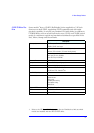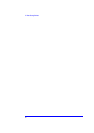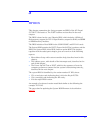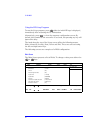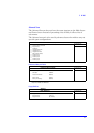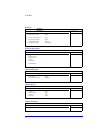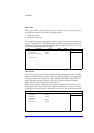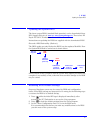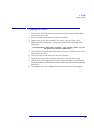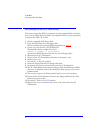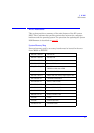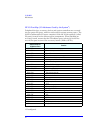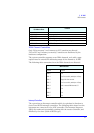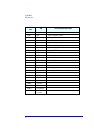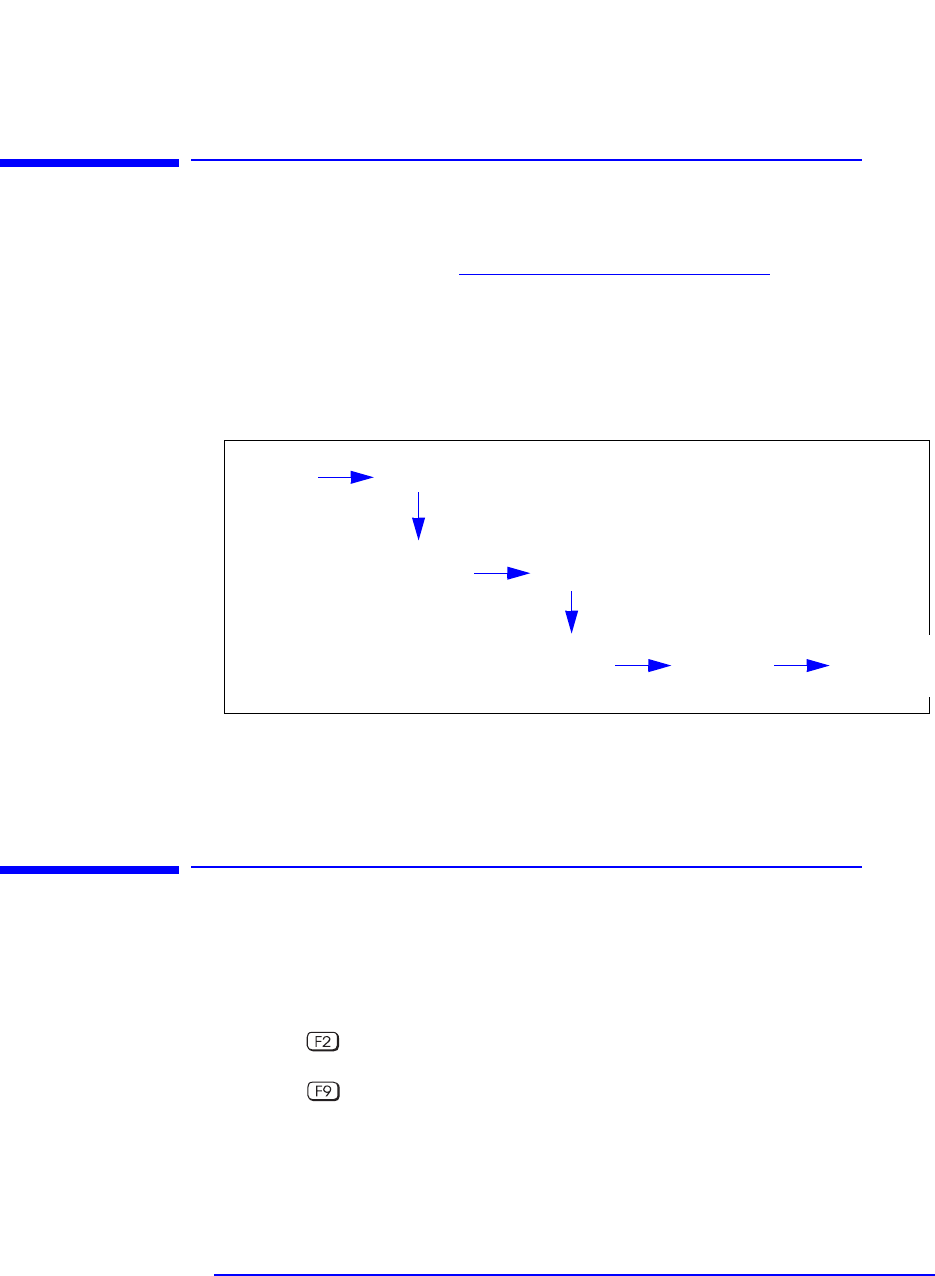
87
5 HP BIOS
Updating the System BIOS
Updating the System BIOS
The latest system BIOS (standard flash operation) can be downloaded from
HP’s Support Web site at:
www.hp.com/go/kayaksupport. Then select HP
Kayak XU700 PC Workstation.
Instructions on updating the BIOS are supplied with the downloaded BIOS
files and a BIOS flash utility (flash.txt).
The BIOS update not only flashes the BIOS, but also updates MaxiLife. How
the System BIOS flash is carried out is shown below.
Do not switch off the computer until the system BIOS update procedure has
completed, successfully or not, otherwise irrecoverable damage to the ROM
may be caused.
Restoring BIOS Default Settings
Suspected hardware errors may be caused by BIOS and configuration
issues. If the BIOS settings are suspected to be wrong, do the following steps
to restore the BIOS to its default setting:
1
Press while the initial HP logo is displayed immediately after
restarting the PC Workstation to access the Setup program.
2
Press to load the default settings from the Setup program.
3
Set the “Reset Configuration Data” to Yes in the Main menu.
It is recommended that before you make any modifications to the BIOS
you take note of the system setup.
Boot from
floppy disk
Flash
BIOS
Reboot PC
Workstation
(press a key)
Flash
MaxiLife
PC Workstation
powers off
automatically
PC Workstation
powers on
automatically
PC Workstation
Boots