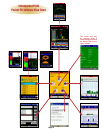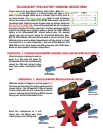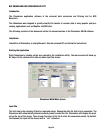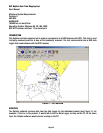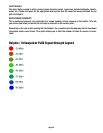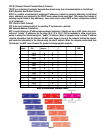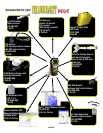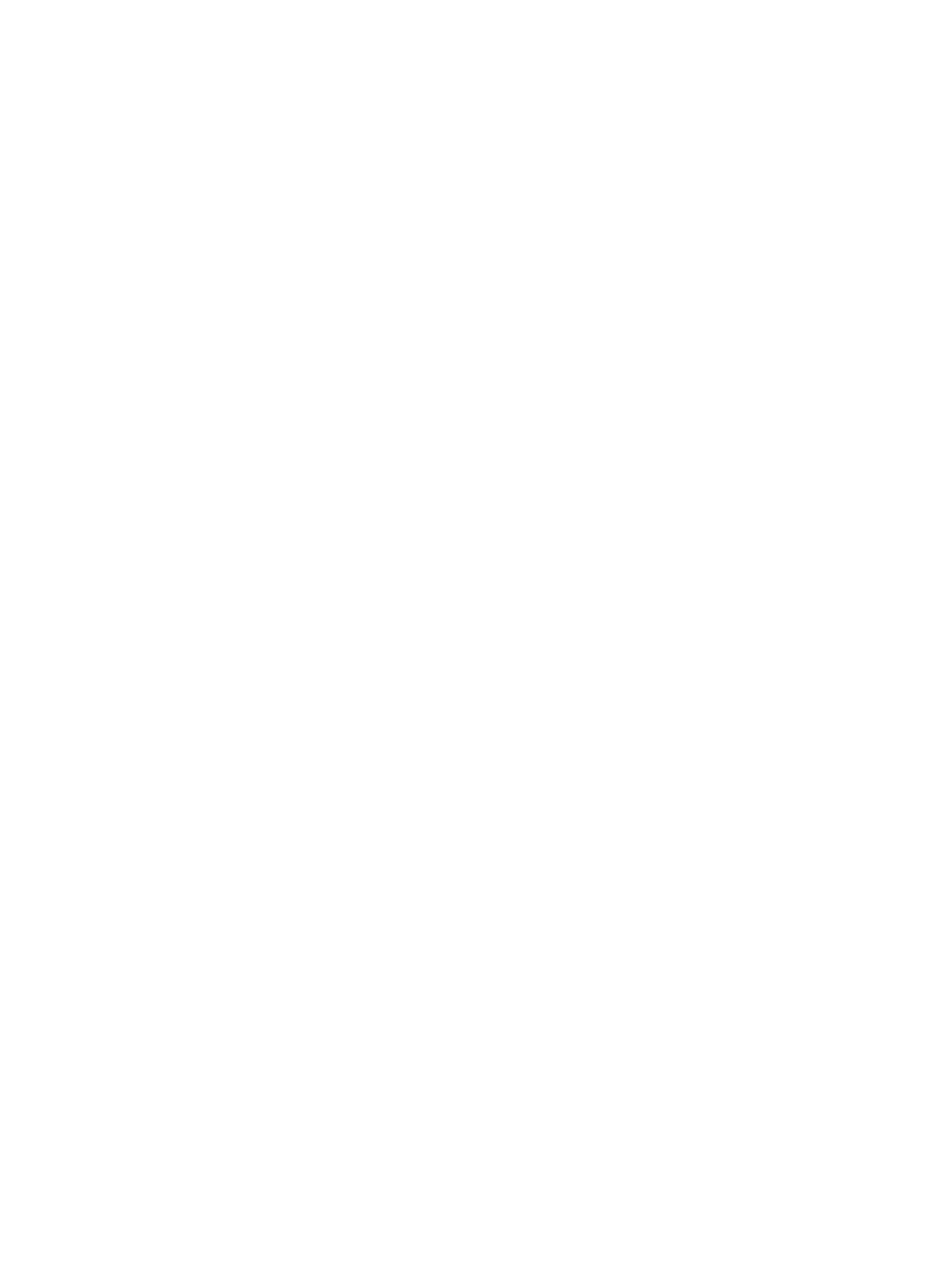
Page 22
YELLOW JACKET PLUS OPERATION WITH DOLPHIN™ SOFTWARE
In order to get your YellowJacket Plus to interface with Dolphin real-time software, you
must perform the following steps in the correct order:
1. Start Dolphin software and create a geoset with your maps as outlined in the Dolphin
manual. Enter the registration code for your hardware in the tools menu as outlined in
the Dolphin registration letter in your package.
2. Make sure your YellowJacket Plus is locked into the charging cradle, the infrared
device is connected to the USB port, and that the system tray on the host PC shows
another infrared device is present.
3. Start your YellowJacket Portal software.
4. Start the YellowJacket Plus software on the YellowJacket Plus Ipaq device.
5. Go to the options menu in Yellowjacket and place a checkmark for ‘Dolphin interface’.
6. Go back to the main menu and then enter the AP List screen.
You should now see GPS information on the YellowJacket Data Logger and on Dolphin.