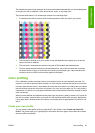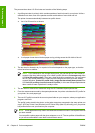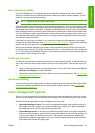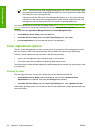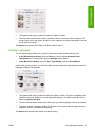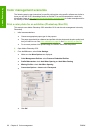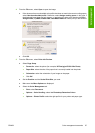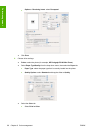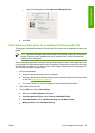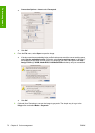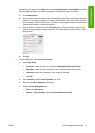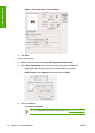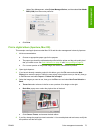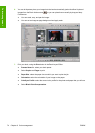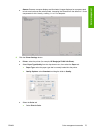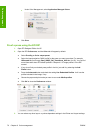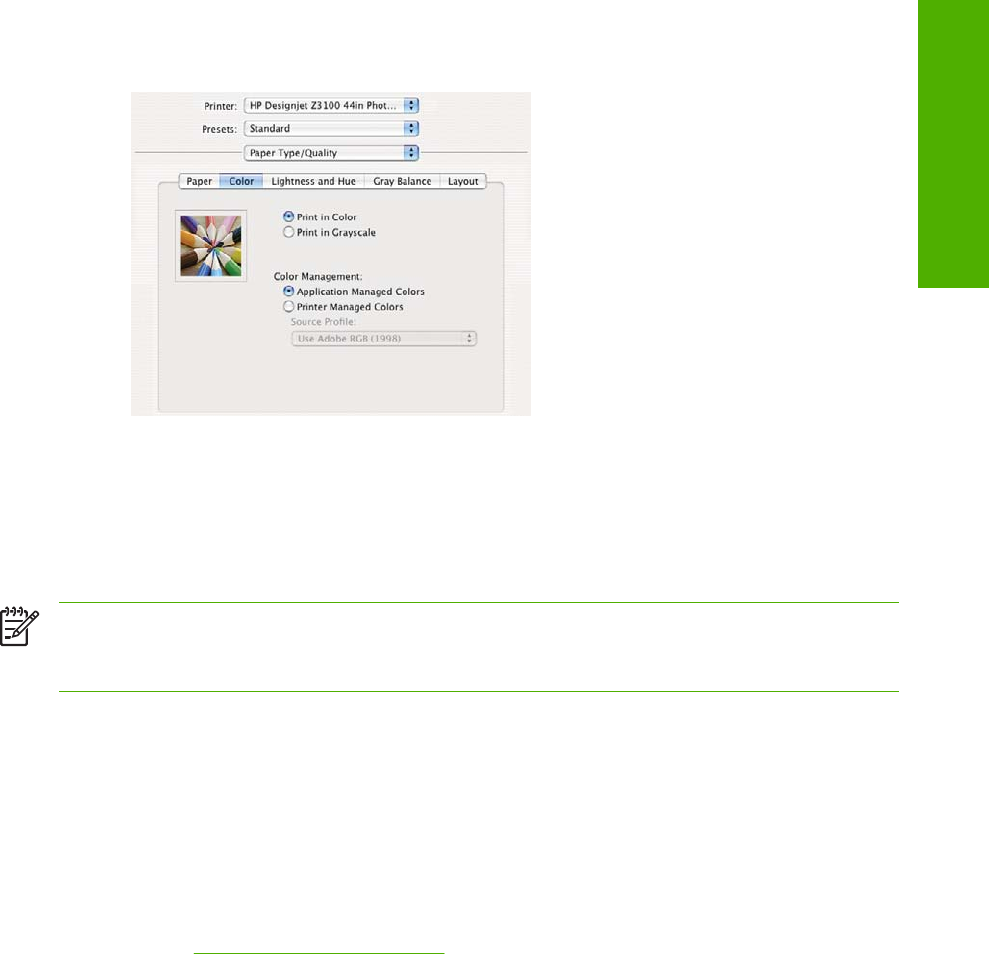
●
Under Color Management, select Application Managed Colors.
●
Click Print.
Print a black-and-white photo for an exhibition (Photoshop, Mac OS)
This example uses Adobe Photoshop CS2 under Mac OS X and the color management is done by the
printer.
NOTE Application-managed colors could be used in this example, exactly as in the previous
example. However, printer-managed colors will be used this time, in order to illustrate both
methods of color management.
The recommended approach to creating a black-and-white image is to take a color image and convert
it to grayscale in an image editing program such as Photoshop. In this scenario, however, this conversion
will take place in the printer. If you want to convert a color image to black-and-white in Photoshop CS2,
you have to go through the optional step 5.
1. Initial recommendations:
●
Choose an appropriate paper type for the purpose.
●
The paper type should be calibrated with the printer and the print-quality level that you intend
to use. See
Color calibration on page 60.
●
For a correct preview of the printed image, the monitor should also be profiled.
2. Open Adobe Photoshop CS2.
3. From the Edit menu, select Color Settings.
●
Make sure that More Options are displayed.
●
Color Management Policies: select Preserve Embedded Profiles.
●
Profile Mismatches: check Ask When Opening and Ask When Pasting.
●
Missing Profiles: check Ask When Opening.
ENWW Color management scenarios 69
Color management