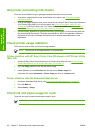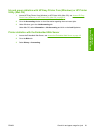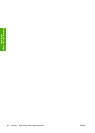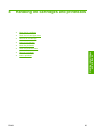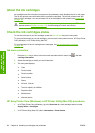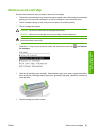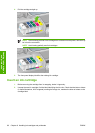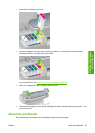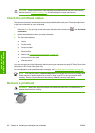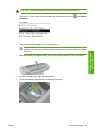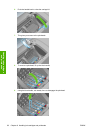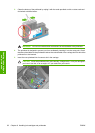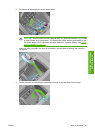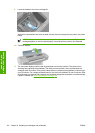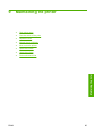CAUTION Observe precautions when handling printheads because they are ESD-sensitive
devices (see the
Glossary on page 171). Avoid touching pins, leads, and circuitry.
Check the printhead status
The printer automatically checks and services the printheads after each print. Follow the steps below
to get more information on your printheads.
1.
Press the Menu key to return to the main menu and select the Ink menu icon
, then Printhead
information.
2. Select the printhead on which you want information.
3. The front panel displays:
●
Colors
●
Product name
●
Product number
●
Serial number
●
Status, see
Front-panel error messages on page 157
●
Volume of ink it has used
●
Warranty status
You can also get most of this information without leaving your computer by using HP Easy Printer Care
(Windows) or HP Printer Utility (Mac OS).
For an explanation of the printhead status messages, see
Printhead status messages on page 150.
NOTE If the warranty status is See warranty note, this indicates that non-HP ink is being used.
Printer service or repairs required as a result of using "non-HP" ink are not covered under
warranty. See the Legal Information document for detailed warranty implications.
Remove a printhead
WARNING! Make sure the printer wheels are locked (the brake lever is pressed down) to
prevent the printer from moving.
88 Chapter 8 Handling ink cartridges and printheads ENWW
Handling ink cartridges
and printheads