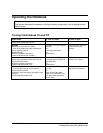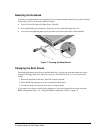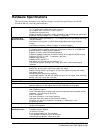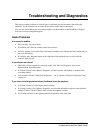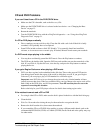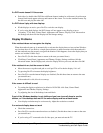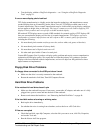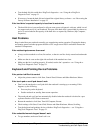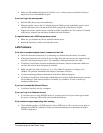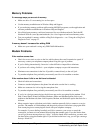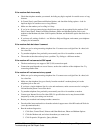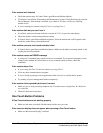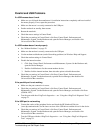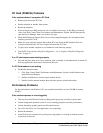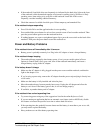20 Troubleshooting and Diagnostics zt1000/xz300 and xt1500 Series
Troubleshooting and Self-Repair Guide
• Test the hard disk drive with the e-DiagTools diagnostics—see “Using the e-DiagTools
Diagnostic Tests” on page 31.
• If necessary, format the hard disk and reinstall the original factory software—see “Recovering the
Factory Software Installation” on page 35.
If the hard drive’s reported capacity is less than its actual size
• The hard disk drive is preconfigured to allocate some space to diagnostic software, which is used
for support and service of your notebook. This part of the hard drive is unavailable for other uses,
and so is not included in the capacity of the hard drive as reported by Windows (My Computer,
Properties).
Heat Problems
Keep in mind that your notebook normally gets warm during routine operation. Charging the battery
and running games and other programs that drive CPU usage toward 100% can further increase the
notebook’s temperature.
If the notebook gets warmer than usual
• Always set the notebook on a firm, flat surface, so that air can flow freely around and underneath
it.
• Make sure the air vents on the right side and back of the notebook are clear.
• Make sure the fan is working properly. If needed, test the fan’s operation—see “Using the e-
DiagTools Diagnostic Tests” on page 31.
Keyboard and Pointing Device Problems
If the pointer is difficult to control
• Adjust the pointer controls: click Start, Control Panel, Printers and Other Hardware, Mouse.
If the touch pad or scroll pad doesn’t work
• Don’t use the touch pad or scroll pad while the notebook is starting up or resuming. If this
happens, try the following:
• Press any key on the keyboard.
• Put the notebook on standby, then resume operation.
• The touch pad and scroll pad are automatically disabled when the notebook is docked in a port
replicator that has a PS/2 mouse connected.
• Restart the notebook: click Start, Turn Off Computer, Restart.
• Check settings: click Start, Control Pad, Printers and Other Hardware, Mouse, Scrolling.
• Test the keyboard and pointing devices with the e-DiagTools diagnostics— see “Using the e-
DiagTools Diagnostic Tests” on page 31.
If the embedded numeric keypad doesn’t work
• To type numbers, make sure Num Lock is on.