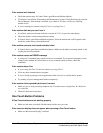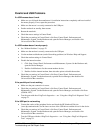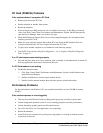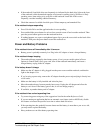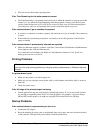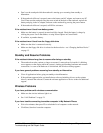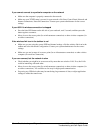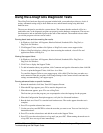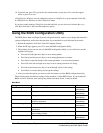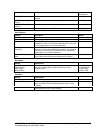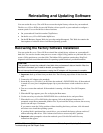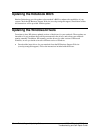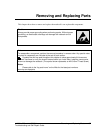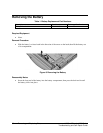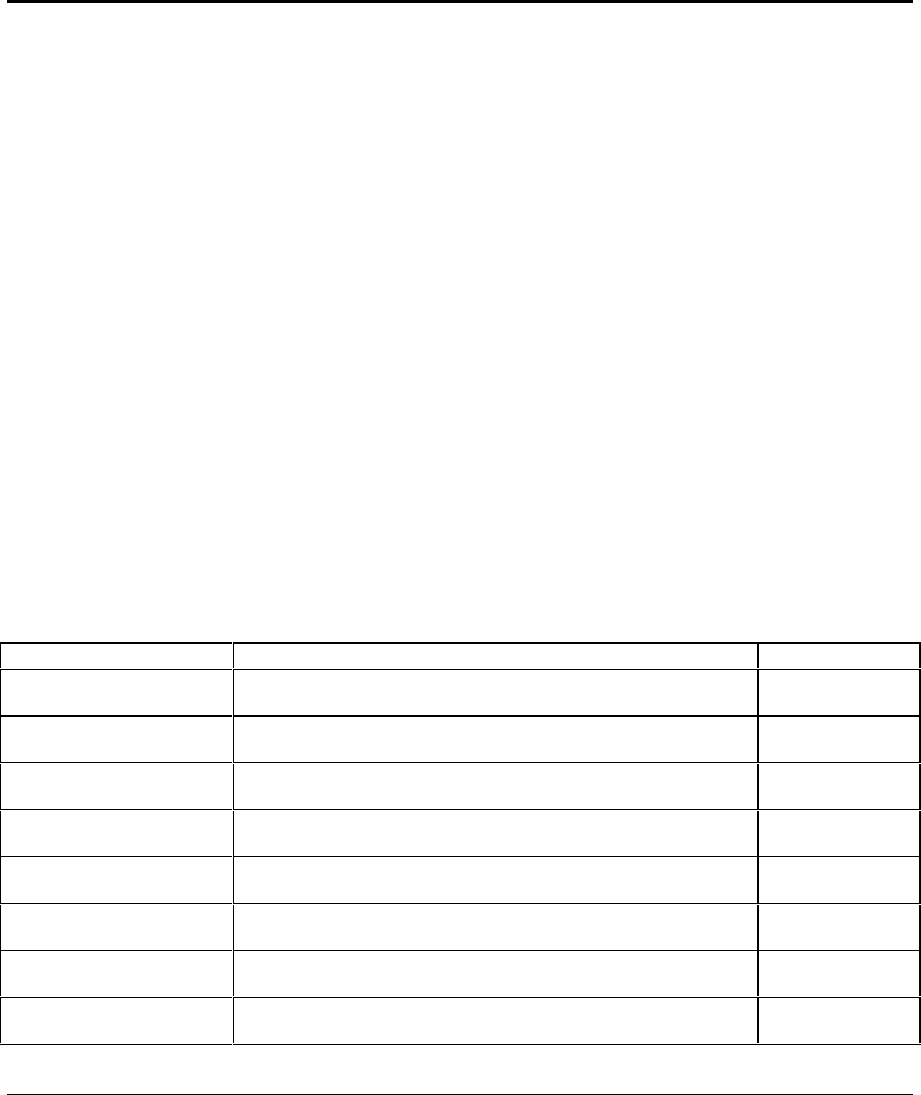
32 Troubleshooting and Diagnostics zt1000/xz300 and xt1500 Series
Troubleshooting and Self-Repair Guide
10. After each run, press F2 to go back to the advanced tests screen, press F4 to view the support
ticket, or press F3 to exit.
e-DiagTools for Windows can also update the version of e-DiagTools on your notebook’s hard disk.
In e-DiagTools for Windows, use the e-DiagTools menu.
If you have trouble running e-DiagTools from the hard disk, you can also run it from the Recovery
CDs. Boot from disk 1 and select the diagnostics option.
Using the BIOS Configuration Utility
The BIOS (Basic Input and Output System) configuration utility enables you to change the notebook’s
system configuration, and to tailor the operation of your notebook to your individual work needs.
1. Restart the notebook: click Start, Turn Off Computer, Restart.
2. When the HP logo appears, press F2 to enter the BIOS configuration utility.
3. The pointing devices are not active in the BIOS configuration utility, so you will need to use the
keyboard to navigate:
• Press the left and right arrow keys to move among menus.
• Press the up and down arrow keys to move among parameters in a menu.
• Press Enter to open the dialog for the current parameter, or to select the parameter.
• Press Tab or the left and right arrow keys to move among selections in a dialog.
• Press the up and down arrow keys to move through values for the setting.
• Press Enter to close the dialog and accept the settings.
4. After you select the options you want, use the Exit menu to exit the BIOS configuration utility.
The following tables describe the settings for the notebook’s initial BIOS release. If your notebook’s
BIOS version is different, some settings may differ from those shown, or may be absent.
Main Menu
Setting Description Default
BIOS Revision Shows the current BIOS version. Detected
automatically.
Service ID (Born On Date) Displays an identifier used for repair service. Detected
automatically.
Serial Number Displays the serial number as shown on the back of the unit. Detected
automatically.
UUID Number Displays the value of the 16-byte UUID (Universally Unique ID)
as 32 hex characters.
Detected
automatically.
Platform Branding ID Displays the product family. Detected
automatically.
System Time Sets the time using 24-hour format. Values set take effect
immediately.
System Date Sets the date using dd/mm/yy format (except English, which
uses mm/dd/yy format).
Internal Hard Disk Sets the hard disk drive type and various parameters. Detected
automatically.