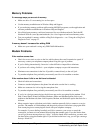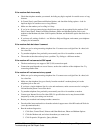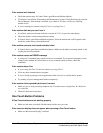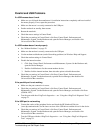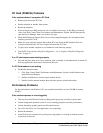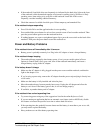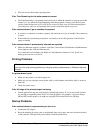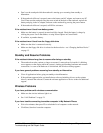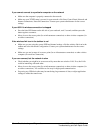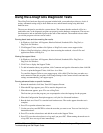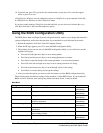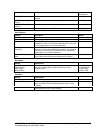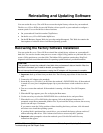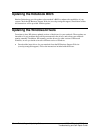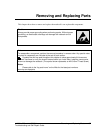30 Troubleshooting and Diagnostics zt1000/xz300 and xt1500 Series
Troubleshooting and Self-Repair Guide
If you cannot connect to a particular computer on the network
• Make sure the computer is properly connected to the network.
• Make sure your TCP/IP setup is correct for your network: click Start, Control Panel, Network and
Internet Connections, Network Connections. Contact your system administrator for the correct
settings.
If your 802.11b wireless connection is dropped
• Press the blue LED button on the left side of your notebook, wait 5 seconds, and then press the
button again to reconnect.
• Move closer to the access point (for an infrastructure connection) or other wireless computer (for
an ad hoc connection).
If the wireless link icon in the taskbar is red
• Make sure you are using the correct SSID and channel settings: click the wireless link icon in the
taskbar and select Advanced Configuration. Contact your system administrator for the correct
settings.
• Make sure you are in range of an access point (for an infrastructure connection) or other wireless
computer (for an ad hoc connection).
If you can connect, but the network is slow
• Check whether you might be in an area served by more than one wireless LAN. If so, the LANs
could be interfering with each other.
• Move closer to the access point (for an infrastructure connection) or other wireless computer (for
an ad hoc connection). You could be too far away for high-speed communication.
• Stop using any USB device that may be transferring large amounts of data, or adjust application
settings to reduce the transfer rate.