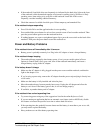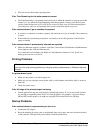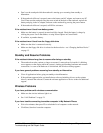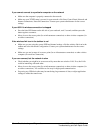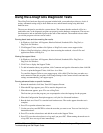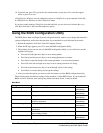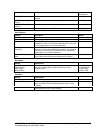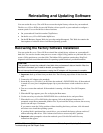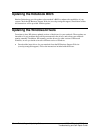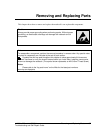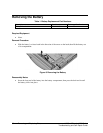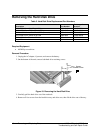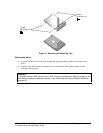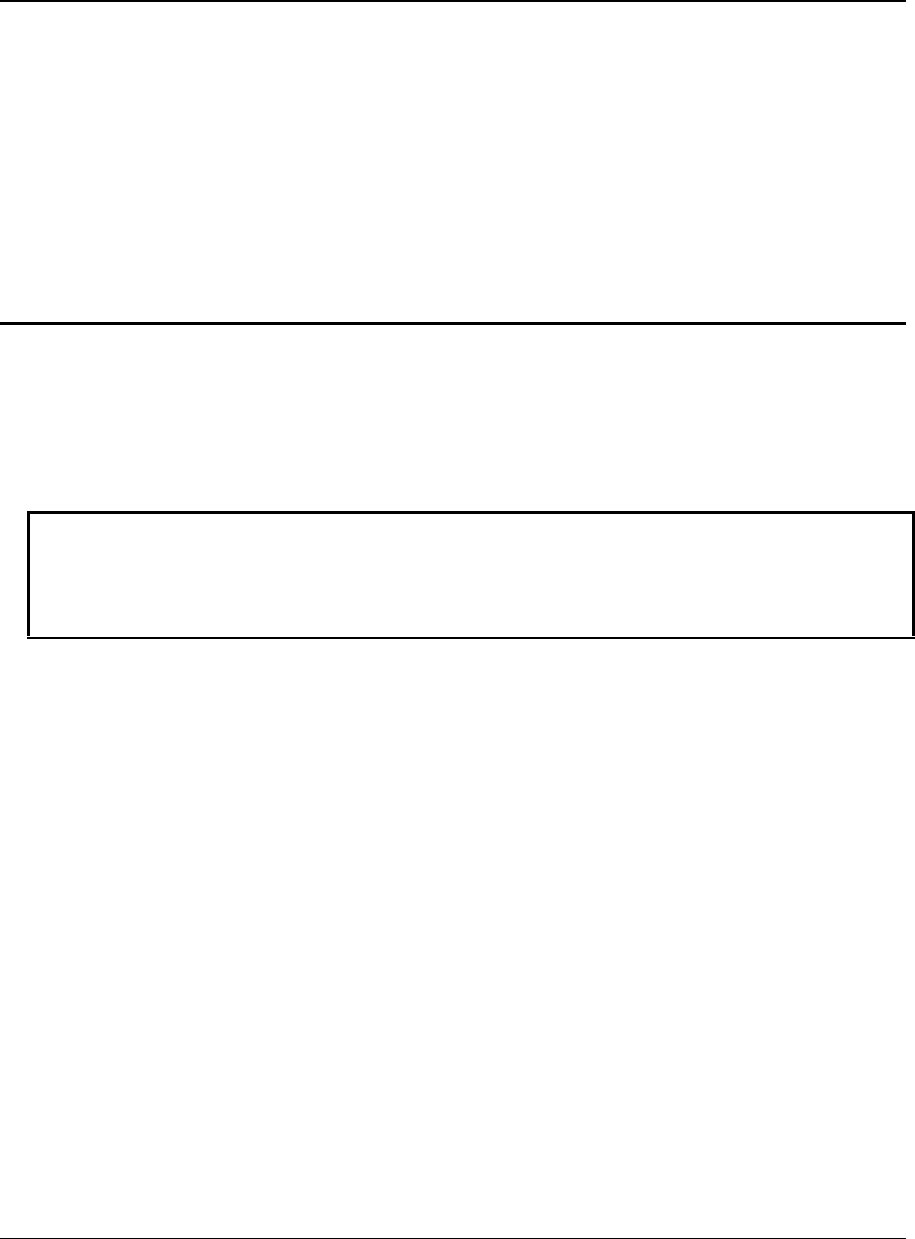
zt1000/xz300 and xt1500 Series Reinstalling and Updating Software 35
Troubleshooting and Self-Repair Guide
Reinstalling and Updating Software
You can use the Recovery CDs or DVDs to recover the original factory software for your notebook.
The Recovery CDs or DVDs also provide Windows drivers specific to your notebook to configure a
custom system. You can find drivers in these locations:
• On your notebook’s hard drive under C:\hp\Drivers.
• On the Recovery CD or DVD under \hp\Drivers.
• On the HP Business Support Web site (www.hp.com/go/bizsupport). This Web site contains the
latest updates of software drivers for different operating systems.
Recovering the Factory Software Installation
You can use the Recovery CDs or DVDs to reinstall the original factory software on your notebook’s
hard disk. You can also use the same process to create a larger Utility partition on your hard disk, or to
create a Utility partition on a new hard disk. The hidden Utility partition contains the e-DiagTools
diagnostic tests and stores hibernation data for operating systems that don’t provide hibernation.
CAUTION
This procedure formats the notebook’s hard disk drive and erases all data on the disk. After the
hard disk is formatted, you’ll need to reinstall your applications.
Do not interrupt the following process or unplug the AC adapter until the process is complete.
1. Important: back up all data from your hard disk. The following steps delete all data from the
disk.
2. Connect the AC adapter to the notebook.
3. Insert the Recovery CD (disk 1) or DVD into the notebook’s DVD/CD-RW drive. If the notebook
is turned off, use a pin or straightened paper clip to press the release switch on the drive door to
open it.
4. Turn on or restart the notebook. If the notebook is running, click Start, Turn Off Computer,
Restart.
5. When the HP logo appears, press Esc to display the Boot menu.
6. Use the arrow keys to select the DVD/CD-RW drive as the boot device, and press Enter.
7. When the Recovery CD or DVD dialog box appears, follow the displayed instructions. If
prompted, accept the recommended partition size. If you install the factory software, the recovery
process can take up to 15 minutes.
If you want to create the Utility partition without installing the factory software, click Advanced
and select not to install the operating system.
If your hard disk is partitioned into several drives, you can install the factory software on drive C
without affecting other drives. Click Advanced and select to restore only the C partition.
8. Important: when prompted to reboot the notebook, press Ctrl+Alt+Del and follow any
instructions that appear.