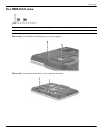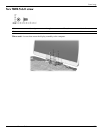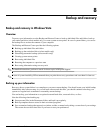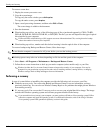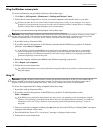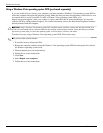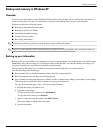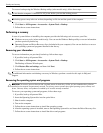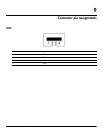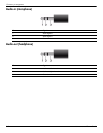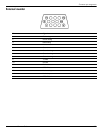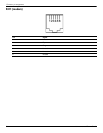Backup and recovery
Maintenance and Service Guide 8–3
Using the Windows recovery tools
To recover information you previously backed up, follow these steps:
1. Click Start > All Programs > Maintenance > Backup and Restore Center.
2. Follow the on-screen instructions to recover your entire computer (select models only) or your files.
✎
Windows includes the User Account Control feature to improve the security of your computer. You may be
prompted for your permission or password for tasks such as installing software, running utilities, or changing
Windows settings. Refer to Help and Support for more information.
To recover your information using Startup Repair, follow these steps:
Ä
CAUTION: Using Startup Repair completely erases hard drive contents and reformats the hard drive. All files you have created
and any software installed on the computer are permanently removed. When reformatting is complete, the recovery process
restores the operating system, as well as the drivers, software, and utilities from the backup used for recovery.
1. If possible, back up all personal files.
2. If possible, check for the presence of the Windows partition and the HP Recovery partition. To find the
partitions, select Start > Computer.
✎
If the Windows partition and the HP Recovery partition have been deleted, you must recover your operating
system and programs using the Windows Vista operating system DVD and the Driver Recovery disc (both
purchased separately). For additional information, refer to the Using a Windows Vista operating system DVD
(purchased separately) section in this guide.
3. Restart the computer, and then press f8 before the Windows operating system loads.
4. Select Repair your computer.
5. Follow the on-screen instructions.
✎
For additional information on recovering information using the Windows tools, perform a search for these topics in
Help and Support.
Using f11
Ä
CAUTION: Using f11 completely erases hard drive contents and reformats the hard drive. All files you have created and any
software installed on the computer are permanently removed. The f11 recovery tool reinstalls the operating system and HP
programs and drivers that were installed at the factory. Software not installed at the factory must be reinstalled.
To recover the original hard drive image using f11, follow these steps:
1. If possible, back up all personal files.
2. If possible, check for the presence of the HP Recovery partition. To find the partition, select
Start > Computer.
✎
If the HP Recovery partition has been deleted, you must recover your operating system and programs using the
Windows Vista operating system DVD and the Driver Recovery disc (both purchased separately). For additional
information, refer to the “Using a Windows Vista operating system DVD (purchased separately)” section in
this guide.
3. Turn on or restart the computer, and then press esc while the “Press the ESC key for Startup Menu” message is
displayed at the bottom of the screen.
4. Press f11 while the “Press <F11> for recovery” message is displayed on the screen.
5. Follow the on-screen instructions.