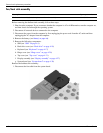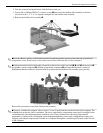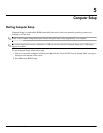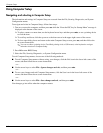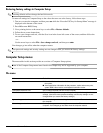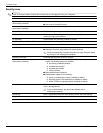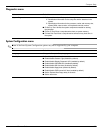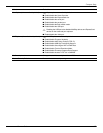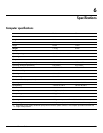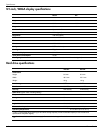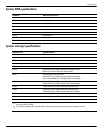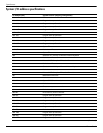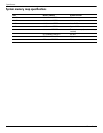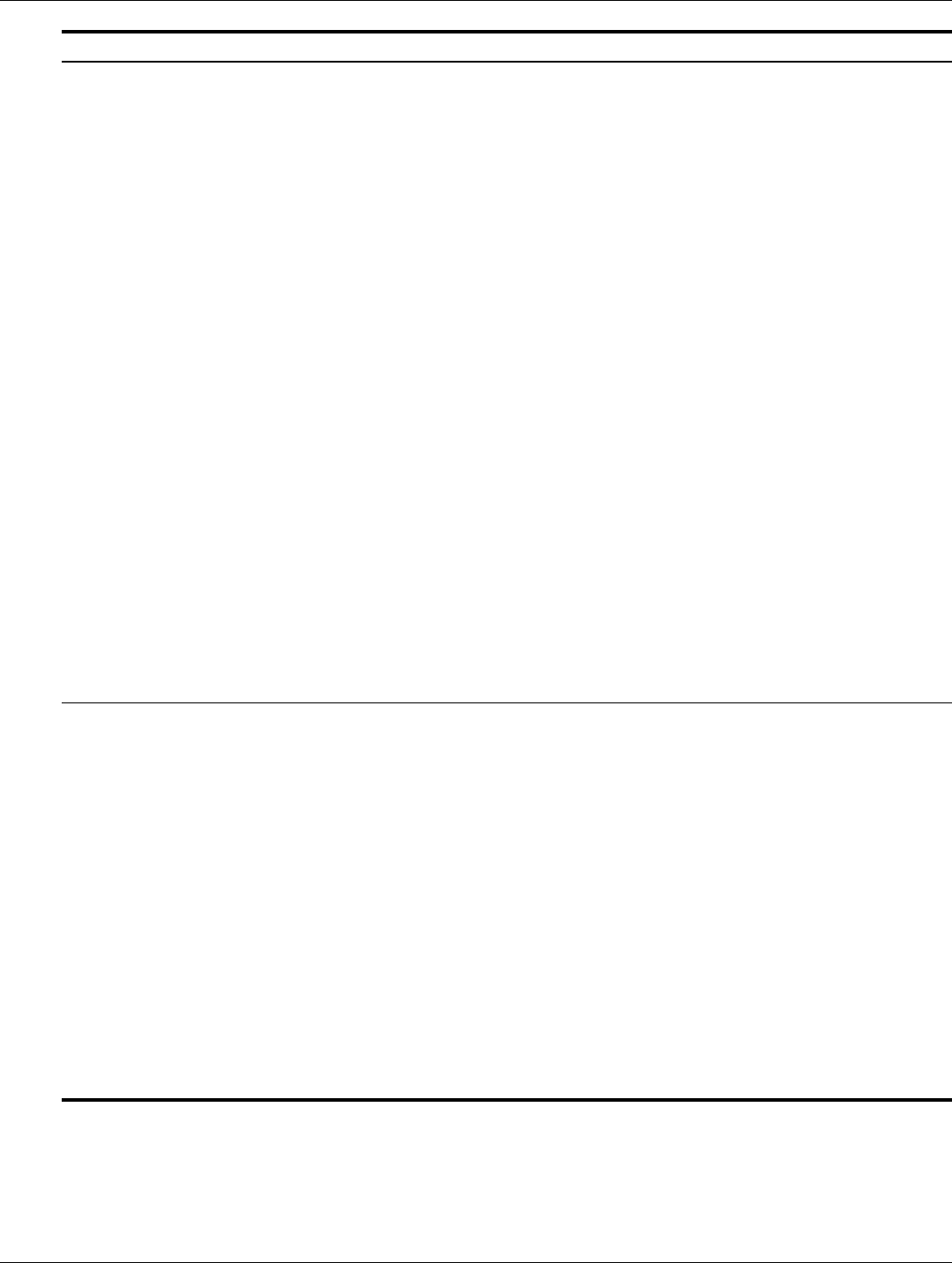
5–6 Maintenance and Service Guide
Computer Setup
Device Configurations ■ Enable/disable USB legacy support (enabled by default). When enabled,
USB legacy support allows the following:
❐ Use of a USB keyboard in Computer Setup even when a Windows®
operating system is not running.
❐ Startup from bootable USB devices, including a hard drive, diskette
drive, or optical drive connected by a USB port to the computer.
■ Select a parallel port mode: ECP (Enhanced Capabilities Port), standard,
bidirectional, or EPP (Enhanced Parallel Port).
■ Enable/disable fan always on while connected to an AC outlet (enabled
by default).
■ Enable/disable LAN Power Save (select models only). When enabled, saves
power by turning off the LAN when not in use (enabled by default).
■ Enable/disable Data Execution Prevention. When enabled, the processor can
disable some virus code execution, which helps to improve computer security.
■ SATA (Serial Advanced Technology Attachment) device mode. The following
options are available:
❐ AHCI (Advanced Host Controller Interface)
❐ IDE (Integrated Drive Electronics)
❐ RAID (select models only)
✎
Availability of the options above varies by computer model.
■ Enable/disable secondary battery fast charge (enabled by default).
■ Enable/disable HP QuickLook 2 (enabled by default).
■ Enable/disable Virtualization Technology (select models only; disabled
by default).
■ Enable/disable TXT (Intel® Trusted Execution Technology) (select models
only; disabled by default).
■ Enable/disable Dual Core CPU (select models only; enabled by default).
■ Enable/Disable Unified Extensible Firmware Interface (UEFI) mode (disabled
by default).
Built-In Device Options ■ Enable/disable the wireless switch (enabled by default).
■ Enable/disable embedded WWAN device radio (select models only; enabled
by default).
■ Enable/disable embedded Bluetooth device radio (enabled by default).
■ Enable/disable the Network Interface Controller (LAN) (enabled by default).
■ Set the wake on LAN state. Options include the following:
❐ Disabled
❐ Boot to Network (set by default)
❐ Follow Boot Order
■ Enable/disable the fingerprint device (enabled by default).
■ Enable/disable a modem device (enabled by default).
■ Enable/disable the embedded WLAN device (enabled by default).
■ Enable/disable LAN/WLAN switching (disabled by default).
■ Enable the ambient light sensor (enabled by default).
■ Enable/disable the Notebook Multibay device (enabled by default).
■ Enable/disable the integrated camera (select models only; enabled
by default).
(Continued)
Select To do this