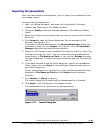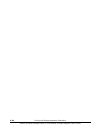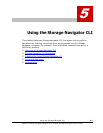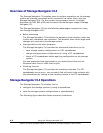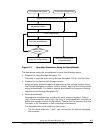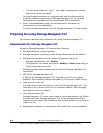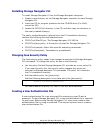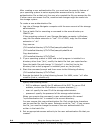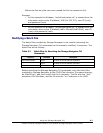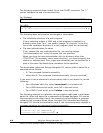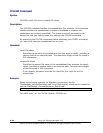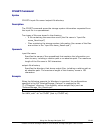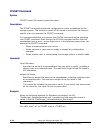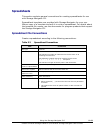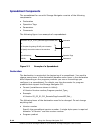Using the Storage Navigator CLI 5-7
Hitachi Universal Storage Platform V/VM Hitachi Storage Navigator User’s Guide
Make sure that only the user who created the file can access the file.
Example:
– In this example for Windows, "myAuthentication.txt" is created from the
information such as the IP address (158.214.135.127), user ID (root),
and password (root).
mkatfile 158.214.135.127 root root >myAuthentication.txt
– In this example for Windows, "myAuthentication.txt" is created from the
information such as the IP address (fe80::20a:e4ff:fe8f:20b5), user ID
(root), and password (root).
mkatfile [fe80::20a:e4ff:fe8f:20b5] root root >myAuthentication.txt
Modifying a Batch File
The batch files provided by Storage Navigator to be used for executing the
Storage Navigator CLI commands can be manually modified, if necessary. The
batch files are as follows:
Table 5-1 Batch Files for Executing the Storage Navigator CLI
Commands
Directory File Name Description
CFLCLITool\sample cflchk a batch file for the CFLCHK command.
cflget a batch file for the CFLGET command.
cflset a batch file for the CFLSET command.
Before executing the Storage Navigator CLI commands, copy the batch files
provided by Storage Navigator to the CFLCLITool directory (the same directory
as JSanCLI.jar), and then modify the file if necessary. The file with the ".bat"
extension is for Windows, and the file with the ".sh" extension is for UNIX.